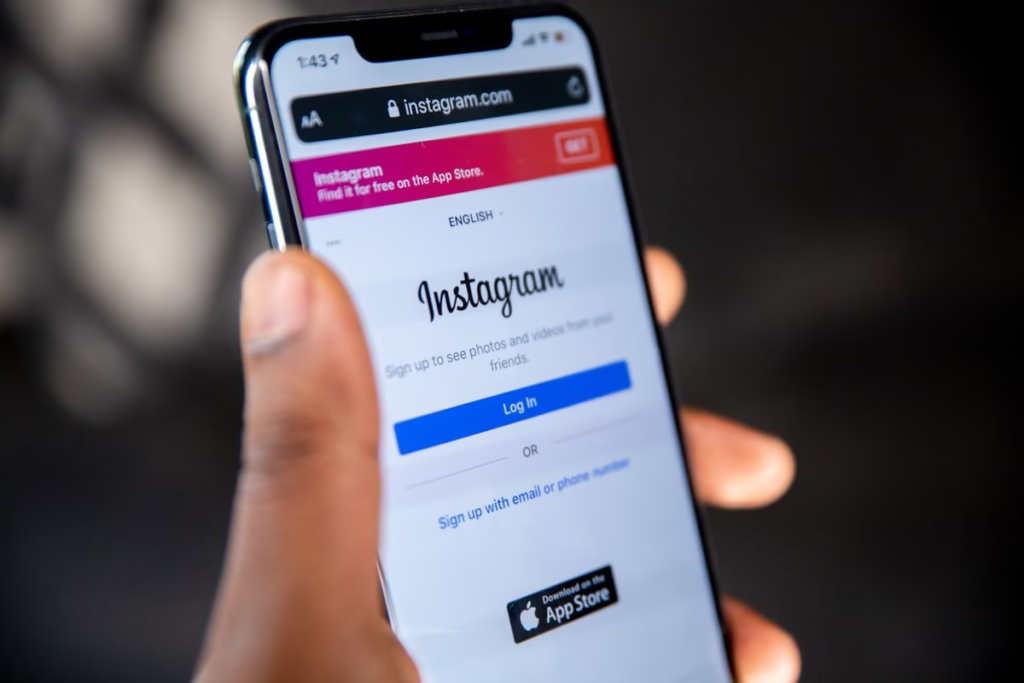Losing access to your Instagram account is terrifying, especially when the hacker also changes your email and phone number. It’s like your identity has been stolen, and your followers, photos, and years of memories are suddenly out of your control.
So what do you do if:
- You’ve been hacked
- Your email and phone number were removed or changed
- You can’t reset your password the normal way
You shouldn’t panic yet because you still have options.
In this guide, i’ll walk you through the most effective ways to recover your Instagram account even if your email and phone number are no longer accessible. You’ll also learn how to protect your account from future hacks.
Quick Overview: What You Should Know First
Before jumping into the recovery methods, here are some key facts:
- Instagram allows account recovery even without a linked email or phone.
- You must act fast. The longer you wait, the harder it is to recover.
- You’ll need to verify your identity in most cases.
- There are multiple recovery routes that don’t depend on email or phone access.
Step 1: Try Logging In With Your Username
Sometimes hackers only change the contact information but not the username or password.
Try this first:
- Open the Instagram app or go to instagram.com
- Tap Log In
- Enter your Instagram username
- Try your old password
If you’re lucky and still logged in somewhere (like a secondary device or PC), you can regain access and reset your credentials immediately.
If that fails, move to the next step.
Step 2: Use the “Need More Help?” Option
Instagram’s login page offers a special recovery feature that works even when your email and phone are inaccessible.
Here’s what to do:
- Open the Instagram app
- On the login screen, tap Forgot Password?
- Enter your Instagram username
- When prompted to choose where to send the login link, tap “Need More Help?”
- Tap Can’t reset your password?
- Select My account was hacked
- Fill out the support form. Instagram may ask:
- The original email address or phone number used
- Approximate date you created the account
- Any devices you’ve used to log in (phone models, browsers)
- Submit the form
After this, you’ll receive an email from Instagram’s security team with next steps.
Step 3: Use Instagram’s Identity Verification Form
If the “Need More Help” form doesn’t resolve the issue, try Instagram’s identity verification process. This form is specifically for people who’ve been locked out or hacked.
Access it here:
https://www.instagram.com/hacked
What the form does:
- Allows you to report a hacked account
- Triggers a human review of your case
- Sends you instructions to verify your identity (with a selfie video)
Instructions:
- Go to the link
- Select “My account was hacked”
- Enter the username and any known email
- Follow the prompts
- If requested, upload a selfie video turning your head in different directions
Instagram compares this selfie with your previous photos or profile pictures. If they match, you’ll be sent a recovery link.
This works even if the hacker changed your email and phone number.
Step 4: Use Facebook If Your Instagram Is Connected
If your hacked Instagram was linked to a Facebook account, you may be able to recover it that way.
Try this:
- Log in to your Facebook account
- Go to your linked Instagram profile from the Facebook dashboard
- See if you’re still connected
- If yes, try to disconnect Instagram and re-login
- Go back to Instagram and log in via “Continue with Facebook”
Sometimes this automatically bypasses the need for email or phone number.
If your Facebook is hacked too, then report both accounts immediately.
Step 5: Search for Emails from Instagram Security
Even if the hacker changed your contact details, Instagram usually sends a “Security Alert” to your original email address.
Check your email (including spam folders) for:
- “Your Instagram email address was changed”
- “New login detected”
- “Your phone number was changed”
If you find a message that says “This change was not you?”, click the “Revert this change” link to restore your previous email and secure your account.
This only works if you check your email shortly after the hack.
Step 6: Report the Hacker Directly Through Instagram
You can also use Instagram’s general support system if the above methods don’t work.
Use this link:
https://help.instagram.com/contact/636276399721841
This opens a form titled “My Instagram account has been hacked.”
You’ll be asked to:
- Describe your issue
- Submit your username
- Prove your identity (photo ID, selfie, or verification video)
Step 7: Use the Meta Help Center (For Instagram Business Accounts)
If your account is a business or creator account, you have a faster recovery option through Meta’s support.
Go to:
https://www.facebook.com/business/help
- Select “Chat with a representative” or “Support Inbox”
- Explain your account was hacked
- Provide your Instagram username and issue
- Meta may help escalate the case internally
This method often leads to quicker resolution, especially for creator or business accounts.
What to Do If None of These Methods Work
Unfortunately, Instagram account recovery isn’t guaranteed.
But if everything you’ve tried so far fails, then:
- Create a new account
- Use your old username if it hasn’t been taken
- Contact your followers and tell them your account was hacked
- Use the new account to report the hacked one (get friends to report it too)
This increases the chance of Instagram shutting it down or flagging it for suspicious activity.
How to Protect Your Instagram Account in the Future
Once you recover your account or create a new one lock it down with strong security practices.
Enable Two-Factor Authentication (2FA)
- Go to Instagram settings > Security > Two-Factor Authentication
- Enable it via authenticator app (like Google Authenticator or Duo)
Use a Strong, Unique Password
Avoid simple passwords or using the same password across apps.
Use a password manager like:
- Bitwarden
- 1Password
- LastPass
Avoid Clicking Unknown Links
Never click links in DMs from strangers or “brand collaborations” without verifying.
Review Active Logins Regularly
Go to Settings > Security > Login Activity
Remove suspicious sessions and change your password immediately.
Frequently Asked Questions
Q1: Can I recover Instagram without my email or phone?
Yes. Instagram offers recovery through identity verification using your username and a selfie video.
Q2: How long does it take to recover a hacked Instagram?
Anywhere from a few hours to several days, depending on the complexity and support response.
Q3: What if the hacker enabled two-factor authentication?
You can still regain access using the “My Account Was Hacked” form at instagram.com/hacked.
Q4: Is it safe to pay someone to recover my account?
No. Avoid scammers who promise account recovery. Use only official Instagram and Meta support.