An Android phone that keeps restarting on its own can be frustrating. You may be in the middle of a call, scrolling through social media, or even writing an important email when suddenly, your device reboots without warning.
This issue, often called a boot loop or random restart, has different causes, ranging from software glitches to hardware faults. But the good news is that many of them can be fixed at home without spending a dime.
So in this guide, we’ll explore why your Android phone restarts randomly, how to troubleshoot the issue, and when to seek professional assistance.
1. Common Causes of Random Restarts
Before fixing, you need to understand what’s causing it.
- Software glitches after updates.
- Faulty or incompatible apps running in the background.
- Corrupted system files.
- Overheating from heavy usage or bad environments.
- Loose or damaged battery (especially in older phones).
- Faulty hardware like a damaged power button or motherboard.
2. Restart in Safe Mode
Booting into Safe Mode is a troubleshooting technique that temporarily disables all third-party applications installed on your Android device. This allows you to isolate whether a specific app is causing the random restart issue. If the phone functions normally in Safe Mode, it strongly suggests that a third-party application is the root cause.
Steps:
- Hold the power button.
- Tap and hold Power Off until you see Reboot to Safe Mode.
- Select it.
If the phone doesn’t restart in Safe Mode, then an app is likely the cause. Uninstall recently installed apps.
3. Check for Software Updates
Having outdated software on your Android phone can introduce various bugs, which, in turn, can unexpectedly cause your phone to restart, leading to interruptions in your daily usage. To ensure the smooth and reliable operation of your device, it’s crucial to make regular software updates a habit. Keeping your phone’s software current not only helps prevent these unexpected restarts but also enhances overall system stability, security, and access to the latest features and performance improvements.
- Go to Settings > Software Update.
- Download and install the latest patch.
4. Uninstall Problematic Apps
To ensure smooth performance and prevent unexpected restarts, it’s wise to regularly check your installed apps. Specifically, look out for apps that might be poorly coded or not optimized for your particular device model. These apps can lead to crashes and, consequently, device restarts.
- Go to Settings > Apps.
- Sort apps by recently installed.
- Uninstall suspicious ones.
5. Clear Cache Partition
An overfilled system cache can be a significant contributing factor to boot loops, a frustrating issue where your Android device repeatedly restarts unexpectedly, interrupting your usage and potentially leading to data loss or system instability.
Steps:
- Power off your device.
- Hold Volume Up + Power + Home (if available).
- Use volume buttons to select Wipe Cache Partition.
- Reboot.
6. Monitor for Overheating
Phones automatically restart to prevent heat damage; it’s a safety mechanism designed to protect both the device and the user. When a phone’s internal components overheat, it triggers an automatic shutdown or restart. This action prevents potential harm, such as:
* Battery damage, which could lead to explosions or reduced lifespan.
* Component failure, which could result in permanent damage to the phone’s hardware.
* User discomfort, as overheating can make the phone too hot to handle.
To avoid this;
- Avoid charging while gaming.
- Remove thick cases during charging.
- Use original chargers only.
7. Check Your Battery Health
For phones with removable batteries:
- Ensure it fits snugly and is not swollen.
For non-removable batteries:
- Go to Settings > Battery or use apps like AccuBattery to check health.
- Replace if the battery is degraded.
8. Factory Reset (Last Resort)
If none of the troubleshooting steps resolve the issue, consider a factory reset to restore your phone to its original settings. This is a more drastic measure, so it’s important to back up any important data before proceeding. A factory reset will erase all data and settings, effectively bringing your phone back to its out-of-the-box state. This can be a useful step to take if software glitches are the source of the problem.
Steps:
- Backup your data first.
- Go to Settings > System > Reset > Factory Data Reset.
9. When to Seek Professional Help
If the phone continues restarting after a factory reset, it may be a hardware issue. Some of which may include;
- A faulty power button being stuck in pressed mode.
- Motherboard damage.
- Visit an authorized service center for proper information in this case.
Prevention Tips
- Install apps only from Google Play Store.
- Keep your device updated.
- Avoid overheating by limiting background apps.
- Use good-quality charging accessories.
Experiencing the frustration of a phone that unexpectedly restarts can certainly be a disruptive and annoying problem, but it’s important to remember that a significant number of these issues are manageable and can often be resolved without extensive technical knowledge or costly repairs.
Before resorting to any hardware-related solutions, which should always be considered as a last resort, it’s highly recommended to explore and implement a series of straightforward software troubleshooting methods.
With the right approach and by carefully following the suggested steps, you’ll be well on your way to restoring your device to its optimal and reliable performance, allowing you to enjoy a smoother and more productive user experience.











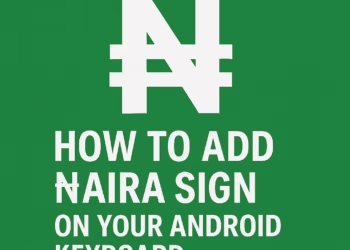



Discussion about this post