Malware on Android isn’t new, but now it has gotten way smarter. Hackers are no longer just making annoying pop-up viruses. They now build fake apps that look 100% real, create phishing links that look like your bank’s login page, and even hide malware inside popular-looking apps on third-party stores.
The scary part is that, One careless tap can expose your photos, banking apps, contacts, and even your WhatsApp chats. But here’s the good news: protecting your Android phone doesn’t require being a tech guru. With a few smart habits and tools, you can keep your phone safe from most threats.
Let’s break it down step by step.
1. Always Download Apps from Trusted Sources
The number one way malware sneaks into Android phones is through fake or pirated apps.
- Stick to Google Play Store or the official app stores of trusted brands (Samsung Galaxy Store, Huawei AppGallery, etc.).
- Avoid APKs from random websites — no matter how tempting that “free” cracked version of a paid app looks.
Real-life gist:
Last year, thousands of Nigerians downloaded what looked like a loan app. Instead, it was spyware that quietly harvested contacts and messages. The fake app didn’t come from Play Store, but from a forwarded WhatsApp link. That’s how easy it happens. Read more on this
2. Check App Permissions Before Installing
Every time you install an app, it asks for permissions. This is where many people slip up.
- A photo editor app asking for camera access makes sense.
- But if that same photo editor is asking for SMS, microphone, or contacts is a red flag.
Pro tip: Always tap on “See details” before installing. If permissions look fishy, cancel the install.
3. Keep Your Phone and Apps Updated
I know updates can feel annoying, but they’re not just about new features. Most updates patch security holes. Hackers love exploiting outdated software.
- Turn on automatic updates for apps in Play Store.
- Update your phone’s Android version as soon as it’s available.
Think of it like locking your door — if you leave it open, thieves will find their way in.
4. Use Google Play Protect (and Actually Check It)
Many people don’t even know this exists. Google Play Protect scans your apps regularly to detect harmful software.
How to check:
- Open Play Store
- Tap your profile picture → “Play Protect”
- Run a scan
If Play Protect flags an app, don’t ignore it. Delete the app immediately.
5. Be Careful with Links and Downloads
Phishing scams are one of the biggest threats in 2025. They look like normal links but steal your info.
- Don’t click on random links in SMS, WhatsApp, or Telegram.
- Always double-check a website before logging in.
- If your bank sends you a link, type the official web address yourself instead of clicking.
6. Install a Trusted Mobile Security App
While Android already has built-in protection, a good mobile security app gives you extra layers like anti-theft, safe browsing, and app lock.
Recommended options:
- Avast Mobile Security
- Bitdefender Mobile Security
- Kaspersky Mobile Security
(Stick to free or affordable versions — don’t fall for shady “premium” clones).
7. Avoid Public Wi-Fi Without a VPN
Public Wi-Fi in cafes, airports, and malls is like free candy for hackers. They can intercept your browsing activity.
- If you must use public Wi-Fi, connect with a VPN (like NordVPN, ProtonVPN, or ExpressVPN).
- Or better, use your mobile data.
8. Don’t Root Your Phone (Unless You Know What You’re Doing)
Rooting sounds cool because it gives “full control,” but it also removes built-in protections. A rooted phone is an open playground for malware.
Unless you’re an advanced user who understands the risks, it’s better to keep your phone unrooted.
9. Regularly Backup Your Data
Even with all precautions, things can go wrong. The smartest way to stay safe is to back up your phone regularly.
- Use Google Drive or OneDrive for automatic backups.
- Keep important files in cloud storage or an external hard drive.
That way, even if malware wipes your phone, you won’t lose everything.
10. Trust Your Instincts
If something feels off, an app behaving strangely, your phone heating up for no reason, or too many pop-ups , don’t ignore it. Investigate immediately.
Sometimes your instinct is the first antivirus.
Conclusion
Protecting your Android phone in 2025 isn’t rocket science. It’s about smart habits, downloading apps from safe sources, watching permissions, keeping updates, avoiding suspicious links, and backing up your data.
Remember: malware only succeeds when we get careless. If you stay alert, your phone (and data) will stay safe.




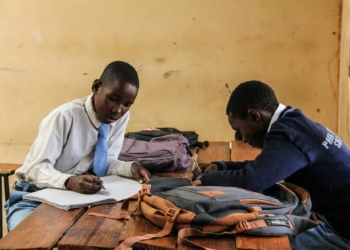










Discussion about this post