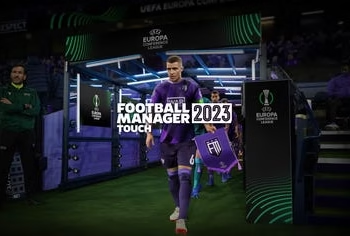If you’re trying to play PES 17 on your PC and the game brightness is very dim even while you’ve increased the brightness of your PC to the maximum…
In this post, I’ll show you how to easily fix this issue with a simple tweak.
These are the issues this tweak will fix;
- PES 17 PC Brightness very low after launching the game
- PES 17’s Setting.exe is not showing medium or high graphics for selection
- You can only choose Low quality graphics in Setting.exe
- PES 17 Resolution is stuck at (1280×720) 16:9, but your PC has Higher Resolution
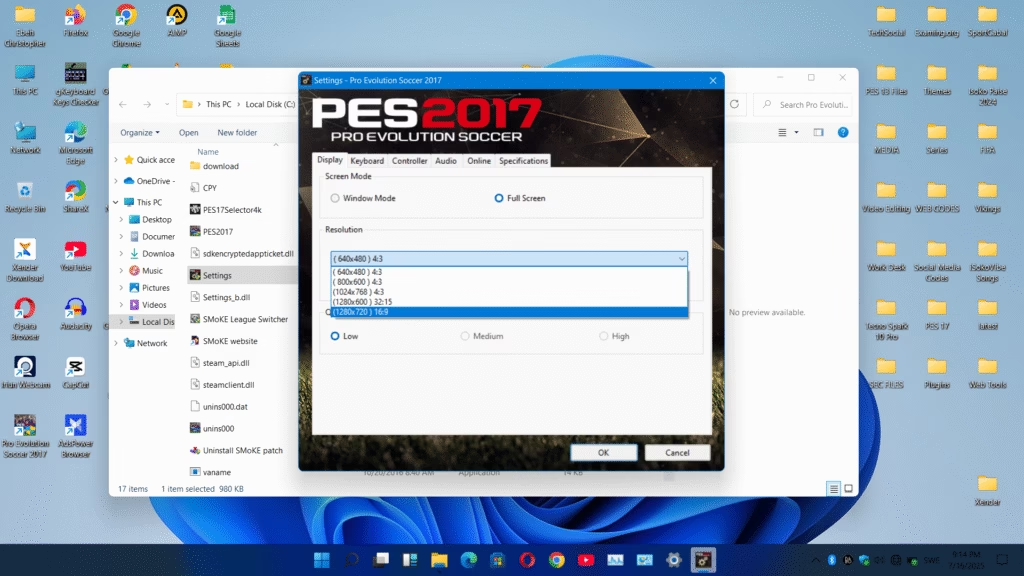
If you are facing any of these issues I’ve listed above then this tweak will help you fix it.
Let’s start
Step by Step guide on How to Fix PES 17 Brightness and Resolution issues on PC
STEP 1. Download PES17Selector4k.rar
Download the file above and extract.
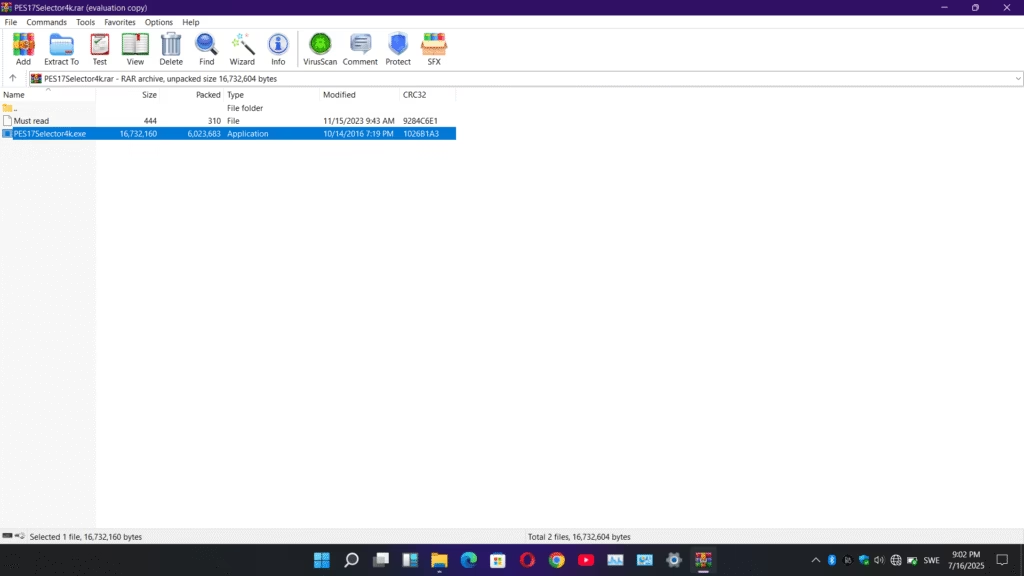
STEP 2. Copy the .exe file to your PES 17 Folder.
Now copy or move the .exe application to the folder where your PES 17 is installed.
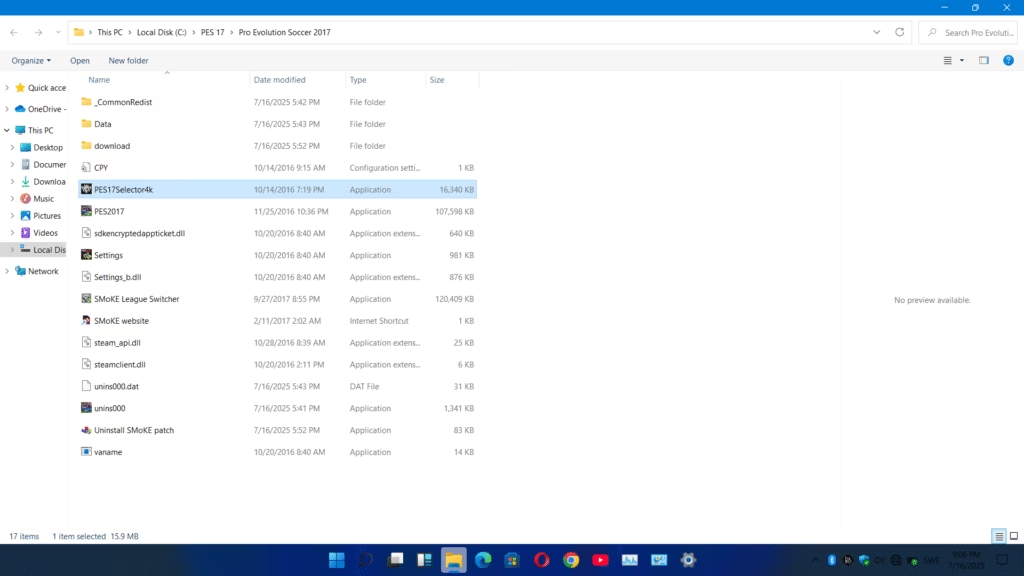
STEP 3. Go to your PC Settings
Now, go to your System Settings of your PC and locate Display, now check your default resolution and take note of the RECOMMENDED one, e.g (1920×1080) Recommended.
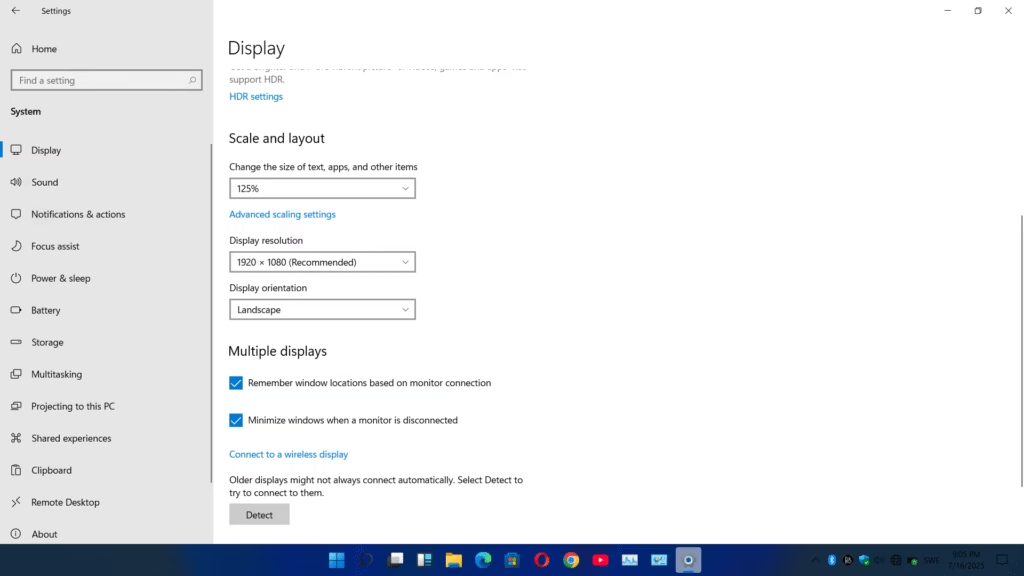
STEP 4. Go to PES 17 Folder and Set it up
Once you’ve taken note of your PC’s default Display Resolution, go to your PES 17 Folder where you copied the .exe application to and open it up, then in the resolution field enter the exact one as your PC’s Recommended Display Resolution and click Apply.
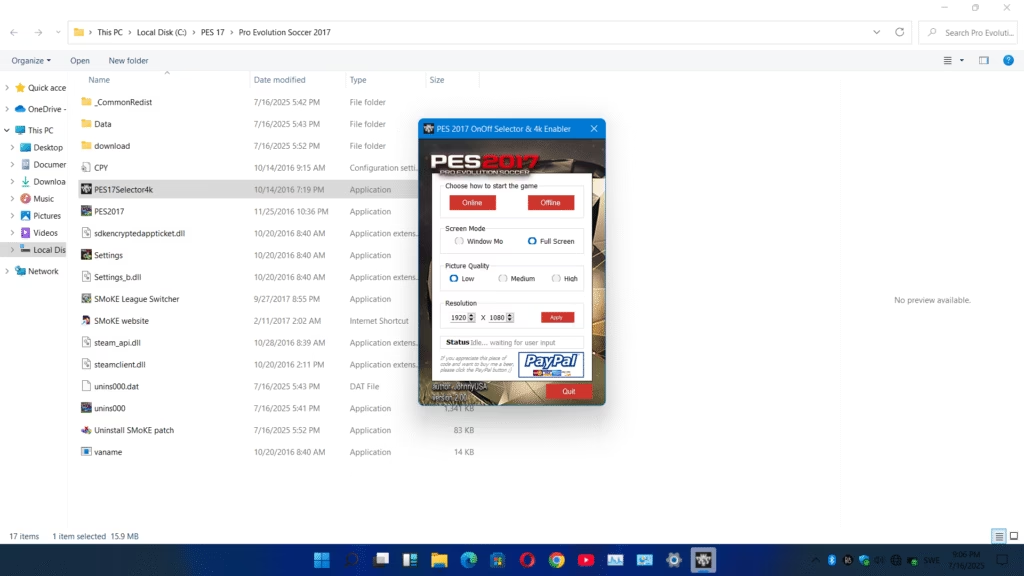
here you can also set the graphics quality you want either Medium or High Graphics
Once you’ve done this, just proceed and Open your PES 17.exe and the game should work properly now and everything will work normally.
NOTE: If you open the Settings.exe, the Pes17selector4k.exe will reset, so you have to set it up again and click Apply.
I hope your issue is solved, if you encounter any error just drop a comment below, I’ll help you.