Have you noticed your Android phone battery draining too fast or your device getting slow even when you are not using many apps? The culprit is often background apps.
These apps continue running behind the scenes, consuming battery, data, and processing power. In this guide, I’ll show you step-by-step methods to stop apps from running in the background safely, without affecting important features.
1. Why Do Apps Run in the Background?
Apps like WhatsApp, Gmail, or Spotify stay active in the background so they can:
- Deliver notifications instantly
- Sync emails or messages
- Play music while the screen is off
But not all apps need this. Some keep running unnecessarily, draining resources.
2. How to See Which Apps Run in the Background
- Open Settings > Battery.
- Check Battery usage to see which apps are consuming power.
- Apps at the top are likely running in the background.
3. Methods to Stop Apps from Running
A. Restrict Background Activity via Settings
- Go to Settings > Apps & Notifications > See all apps.
- Select the app you want to stop.
- Tap Battery > Background restriction.
- Choose Restrict.
This prevents the app from running unless you open it.
B. Force Stop Apps Manually
- Open Settings > Apps.
- Choose the app.
- Tap Force Stop.
This closes it immediately but is temporary—the app may restart later.
C. Use Battery Optimization
- Go to Settings > Battery > Battery optimization.
- Select the app.
- Set it to Optimize.
This lets Android control when the app can run in the background.
D. Disable Auto-Start (For Some Phones)
On Xiaomi, Infinix, and Tecno phones:
- Open Phone Manager or Security app.
- Find Auto-start Management.
- Turn off for apps you don’t want running.
E. Use Developer Options (Advanced Users)
- Enable Developer Options (Settings > About Phone > tap Build Number 7 times).
- In Developer Options, set Background process limit.
- You can restrict how many apps run in the background at once.
4. Apps You Should Not Restrict
- Messaging apps (WhatsApp, Telegram, Messenger)
- Alarm clock
- System apps
Restricting these may cause missed notifications or alarms.
5. Use Trusted Third-Party Tools (Optional)
Apps like Greenify can help hibernate apps safely. But avoid random “task killer” apps, as they may harm your phone’s performance.
Final Words
By managing background apps wisely, you can extend battery life, reduce lag, and make your Android phone run smoothly.




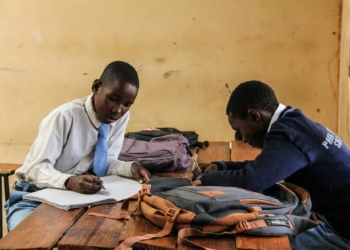










Discussion about this post