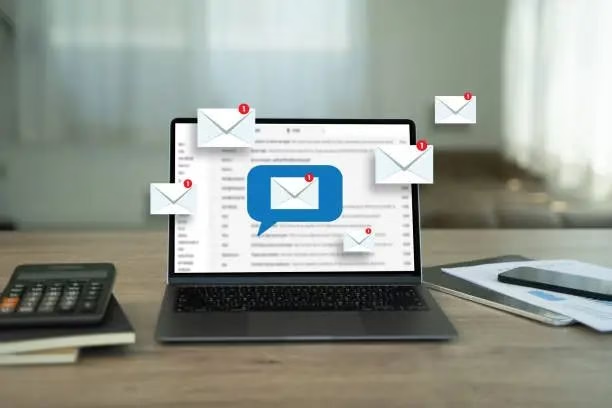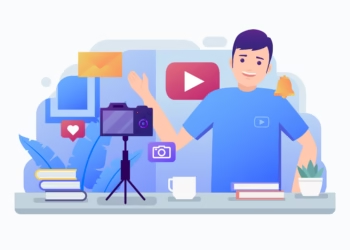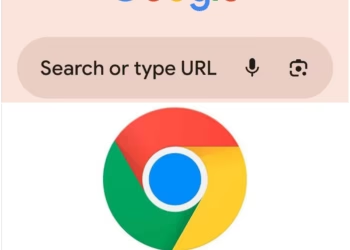Spam emails are more than just annoying, they piss me off Completely everytime.
They clutter your inbox, slow down productivity, and in some cases, even carry phishing links or malware. You unsubscribe, you report them, but somehow, they keep coming back.
If you’ve ever wondered “How do I stop spam emails permanently?”, this is the ultimate guide you need.
I’ll break down everything you must do across:
- Gmail
- Outlook
- Yahoo
- Mobile email apps
- Work and personal accounts
And we’ll also go beyond the basics because just clicking “unsubscribe” isn’t enough.
What is Spam Email and Why You’re Getting It
Spam emails are unsolicited messages often used for:
- Advertising
- Phishing scams
- Malware distribution
- Fake job or prize offers
- Identity theft
You receive spam because:
- Your email address was exposed online (forums, leaks, social media)
- You signed up for shady websites
- A third-party company sold your data
- Spammers guessed your address using software
If you want to stop it permanently, you’ll need to act on multiple levels.
Step 1: Start With Your Existing Inbox
Delete All Obvious Spam Emails
Go through your inbox and delete anything you know is spam. Do this manually first.
Mark Spam Properly
Every email service has a “Report as Spam” or “Junk” button. Use it.
This teaches your provider’s algorithm to:
- Filter similar emails in the future
- Send them straight to the spam folder
- Block related domains
Do NOT just delete. Always mark as spam.
Step 2: Unsubscribe Safely
Legitimate companies include an “Unsubscribe” link at the bottom of their emails.
Only unsubscribe if:
- You recognize the sender
- The company is trustworthy
Avoid clicking unsubscribe in emails that look:
- Generic
- From unknown senders
- Too good to be true
Because some fake unsubscribe links actually confirm your email is active which is leading to more spam.
Step 3: Create Email Filters and Rules
For Gmail:
- Click the gear icon → See All Settings
- Go to Filters and Blocked Addresses
- Click Create a new filter
- Enter criteria like:
- From:
@shady-domain.com - Subject includes “Congratulations”
- From:
- Click Create filter, then choose:
- Delete it
- Skip the inbox
Set up filters for:
- Repeat offenders
- Certain keywords (lottery, bonus, urgent)
For Outlook:
- Click Settings > View all Outlook settings
- Go to Mail > Rules
- Add a new rule
- Set conditions and actions like:
- Move to Junk
- Delete
For Yahoo:
- Click Settings > More Settings > Filters
- Create a new filter
- Define the rules (sender, subject, keywords)
- Choose to send emails to Trash or Spam
Filters are powerful when done correctly and they work long-term.
Step 4: Use a Secondary Email for Sign-Ups
One common mistake is using your main email for everything. Stop doing this.
Create a secondary (or throwaway) email for:
- Newsletters
- App trials
- Free downloads
- Contests
Use your primary email only for:
- Personal contacts
- Work
- Financial accounts
- Critical services
You’ll see an immediate drop in spam just by isolating the “junk exposure.”
Step 5: Enable Spam Protection Features
Most major email providers offer built-in spam protection. Make sure it’s on.
Gmail:
Gmail automatically uses AI to filter spam. But enhance it by:
- Turning off “Smart Features” in settings to stop data-based ad suggestions
- Avoiding promotions tab clutter
Outlook:
- Use Microsoft Defender for Office 365 (if available)
- Go to Settings > Mail > Junk email and add trusted or blocked domains
Yahoo:
- Activate “SpamGuard”
- Set filters for suspicious senders
- Mark senders as “Not Spam” to train the filter
Step 6: Hide or Mask Your Email Address Online
Your email address is often harvested from:
- Public profiles (LinkedIn, Facebook, GitHub)
- Blogs or comment sections
- Forums
Do this:
- Never post your email in plain text (e.g., [email protected])
- Use format like: john [at] gmail [dot] com
- Use contact forms instead of publishing your address
- Use email aliasing or masking services like:
- Firefox Relay
- SimpleLogin
- AnonAddy
These tools give you temporary email addresses that forward to your real inbox.
Step 7: Use Disposable Email Services
When you need to register for a one-time thing, don’t use your real email.
Use temporary email services like:
- 10MinuteMail
- Maildrop
- Guerrilla Mail
- TempMail
They vanish after a few minutes or hours which is perfect for avoiding future spam.
Step 8: Block Specific Email Addresses or Domains
When filters aren’t enough, block entire domains.
Gmail:
- Open the spam email
- Click the 3 dots (menu) in the top right
- Select Block [Sender]
You can also block:
- All emails from a domain:
*@suspiciousdomain.com
Outlook:
- Right-click the email → Security Options
- Choose Block Sender or Block Domain
Yahoo:
- Click Settings > More Settings > Security and Privacy
- Add email addresses or domains to your blocked list
This stops the sender from reaching you again and forever.
Step 9: Use Third-Party Anti-Spam Tools
If spam still finds its way in, layer up with extra tools.
Top options:
- Clean Email – Smart filters, unsubscribe tool, inbox cleanup
- SpamTitan – Business-grade spam blocker
- MailWasher – View and delete spam before it reaches inbox
- ProtonMail – Built-in encryption and spam protection
You can also consider using email services that prioritize privacy:
- ProtonMail
- Tutanota
- Zoho Mail
Step 10: Secure Your Email to Prevent Spam Attacks
Hackers may use your email to send spam on your behalf.
To secure your account:
- Use a strong, unique password
- Enable 2FA (Two-Factor Authentication)
- Never click suspicious links
- Regularly scan for data breaches at haveibeenpwned.com
- Update recovery options and backup email addresses
When your account is secure, spammers have fewer ways to use or abuse it.
Frequently Asked Questions
Q1: Why do I keep getting spam even after unsubscribing?
Because many spam emails are fake or malicious. Clicking unsubscribe in those emails confirms your address is active, leading to more spam.
Q2: Will changing my email stop spam?
Temporarily yes. But if your new email is exposed again, spam will return. It’s better to protect your email from the start and use filters, aliases, and privacy tools.
Q3: Can I report spam emails legally?
Yes. Report phishing or scam emails to:
- Gmail: [email protected]
- Microsoft: [email protected]
- FTC: [email protected]
Q4: Should I reply to spam emails asking to stop?
Never. Replying only proves your email is active and encourages more spam.