Switching from Android to iPhone can be exciting. You get a new experience, a smoother interface, and more features. But one big challenge holds many people back: transferring WhatsApp chats.
Many users think moving WhatsApp messages from Android to iPhone requires expensive apps or is simply impossible. In the past, this was partly true because WhatsApp did not provide an official method to transfer chats across platforms. But today, there are ways to do it for free without losing your valuable conversations.
This guide will walk you through:
- Official methods to transfer WhatsApp data
- How to use Move to iOS
- Free alternatives you can try
- Tips to avoid common mistakes
- What to do if you get errors during transfer
Why Transferring WhatsApp Chats Is Challenging
Before we get into it, it is helpful to understand why moving chats between Android and iPhone is tricky:
- Different Backup Systems
- Android uses Google Drive to store WhatsApp backups.
- iPhone uses iCloud.
- No Cross-Platform Backup Restore
- You cannot restore a Google Drive backup directly on an iPhone.
- Encryption Differences
- WhatsApp encrypts backups differently on Android and iPhone, making them incompatible.
Because of this, you need a bridge to move the data safely.
Method 1: Use WhatsApp’s Official Transfer Feature (Move to iOS)
WhatsApp finally introduced an official way to move chats from Android to iPhone. You can do this during the iPhone setup using the Move to iOS app.
What You Need
- Android phone with WhatsApp version 2.22.7.74 or newer
- iPhone running iOS 15.5 or later
- Move to iOS app is installed on your Android
- The same phone number is used on both devices
- iPhone must be factory new or reset to set up as new
Step-by-Step Guide
Step 1: Prepare Your iPhone
- Turn on your iPhone.
- Start the setup process.
- When you reach the Apps & Data screen, tap Move Data from Android.
Step 2: Prepare Your Android
- Download Move to iOS from the Play Store.
- Open the app and follow the prompts.
- A code will appear on your iPhone. Enter this code into the Android app.
Step 3: Connect Devices
The devices will create a direct Wi-Fi connection.
Step 4: Choose WhatsApp Data
- On your Android, you will see a list of data you can transfer.
- Select WhatsApp.
- Tap Start to prepare your chats for transfer.
- After the process finishes, tap Next.
Step 5: Complete Transfer
- Continue setting up your iPhone.
- Once you reach the Home screen, install WhatsApp from the App Store.
- Open WhatsApp and log in with the same phone number.
- Tap Start when prompted to import your chats.
That’s it.
This method is free, secure, and supported by WhatsApp.
Method 2: Use Chat Export (Partial Transfer)
If you do not want to reset your iPhone or use Move to iOS, you can export individual chats as text files. This does not import messages directly into WhatsApp but saves them as readable records.
How to Export Chats
- Open WhatsApp on your Android.
- Tap the three-dot menu > Settings > Chats > Chat history.
- Select Export chat.
- Choose the chat you want to export.
- Pick Without Media or Include Media.
- Send the file to your email.
Note: You can repeat this for important conversations. You will not see them inside WhatsApp, but you can read them anytime.
Method 3: Use Free Third-Party Software (Limited)
Most reliable third-party tools charge fees, but some offer free trials with limited functionality. Backuptrans and Wondershare MobileTrans sometimes allow small transfers or previews without paying.
How to Use MobileTrans Free Version (Limited)
- Install MobileTrans on your PC or Mac.
- Connect both phones with USB cables.
- Select WhatsApp Transfer.
- Follow the steps to start the process.
- Free versions often limit how much data you can move.
This is not fully free if you want to move everything, but if you only need small bits of data, it might help.
Tips Before You Start the Transfer
- Charge Your Devices: Keep both phones at least 80% charged.
- Use the Same Phone Number: Otherwise, the transfer will fail.
- Stable Connection: A reliable Wi-Fi or direct connection prevents errors.
- Backup First: Even though you are transferring data, always create a backup just in case.
What to Do if You Get Errors
Here are common issues and solutions:
Problem: Move to iOS cannot connect.
- Restart both devices.
- Reinstall Move to iOS.
- Try a different Wi-Fi network.
Problem: WhatsApp says no data to transfer.
- Check that you are using the latest WhatsApp version.
- Make sure the same number is active.
- Reset your iPhone and try again.
Problem: Transfer freezes at 99%.
- Be patient; large chats take time.
- Restart the process if stuck for over 1 hour.
Frequently Asked Questions
1. Can I transfer WhatsApp from Android to iPhone after iPhone setup?
No. The official method works only during setup. If your iPhone is already set up, you must reset it or use chat export.
2. Will I lose messages on Android after the transfer?
No. Your old messages remain unless you uninstall WhatsApp or clear data.
3. Is there a completely free third-party app to move everything?
No fully free tools can transfer all data seamlessly. Be cautious of unverified apps promising free transfers.
4. Can I move media files with chat export?
Yes, but they will appear as attachments, not within WhatsApp.
How to Avoid Data Loss Next Time
To prevent issues in the future:
- Enable cloud backups:
- Android: Settings > Chats > Chat Backup > Back up to Google Drive.
- iPhone: Settings > Chats > Chat Backup > iCloud.
- Back up manually before switching phones.
- Keep WhatsApp updated on both devices.
My Conclusion on How to Transfer WhatsApp Chats from Android to iPhone Free
Transferring WhatsApp chats from Android to iPhone used to be complicated, but now you have options. Using the official Move to iOS method is the easiest and safest way to move your chats for free.
Even if you decide not to reset your iPhone, exporting chats gives you a record of your conversations.
Take your time to follow each step carefully, and you will successfully bring your WhatsApp memories to your new iPhone without spending money.
If you have any questions or need help, feel free to leave a comment or reach out. I am here to assist you.

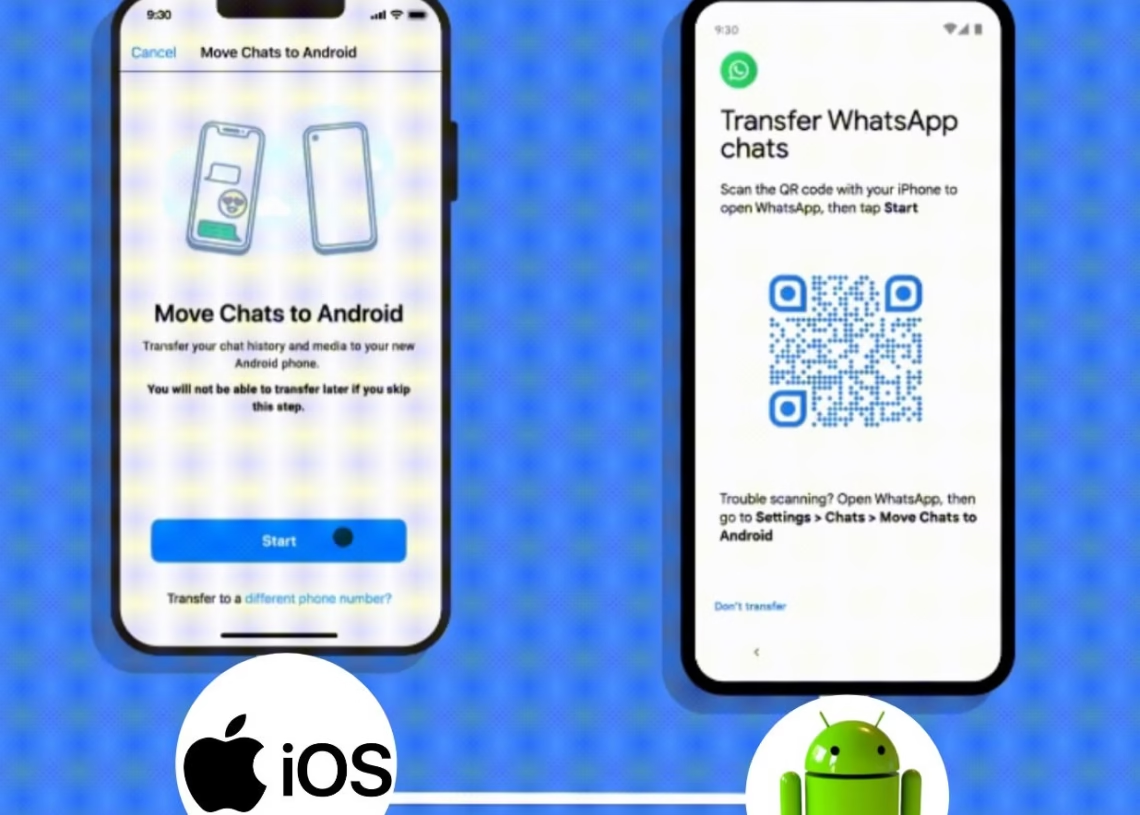

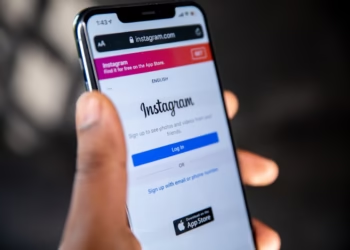
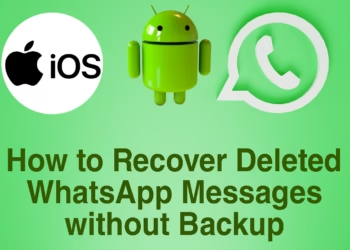


Discussion about this post