As an iOS User, staying up to date with the latest software versions is crucial for optimal device performance and security of your phone.
The iOS operating system, developed by Apple, powers iPhones and iPads, and they regularly releases updates to enhance user experience.
Knowing how to check iOS version on your device will help you determine if you’re running the latest software and take appropriate action if needed.
So in this Post I will guide you through various methods to check your iOS version and provide insightful informations
Basics of iOS Versions
Before learning how to check your iOS version, it’s essential to know the fundamentals of iOS versions and how they work.
Apple uses a numerical system to denote iOS versions, consisting of a major and a minor version number.
The major version indicates significant updates with new features, enhancements, and design changes, while the minor version focuses on bug fixes, security patches, and performance improvements.
Check Out: How to Use two WhatsApps on iPhone Easily
Currently at the time of this Post, the latest major version of iOS is iOS 15.
It introduces a plethora of exciting features such as enhanced FaceTime capabilities, redesigned notifications, focus mode, and improved privacy measures.
By checking your iOS version, you can determine whether you’re utilizing this cutting-edge software or need to update your device.
Methods to Check iOS Version
There are several methods to check the iOS version on your iPhone or iPad. Let’s explore each method in detail:
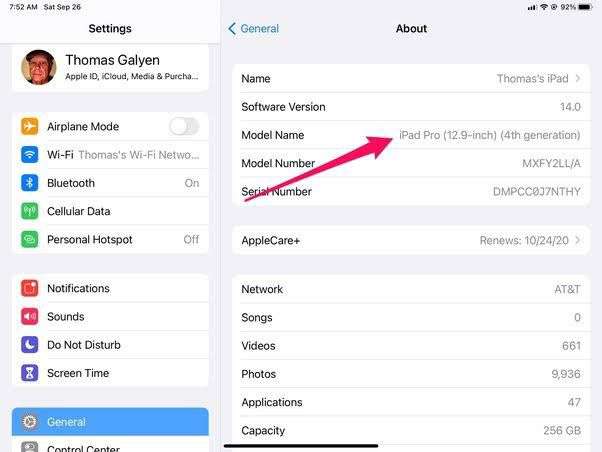
1. How to Check iOS Version through the Settings App
- Launch the Settings app on your device.
- Scroll down and tap on “General.”
- From the General menu, select “About.”
- On the About screen, you’ll find valuable information about your device, including the iOS version. Look for the “Version” or “Software Version” section, where the iOS version number will be displayed.
By following these steps, you can quickly identify the iOS version installed on your device without third-party apps or external tools.
2. How to Check iOS Version through the About Section
Another way to check your iOS version is through the About section of your phone. Here’s how to access it:
- Unlock your device and go to the Home screen.
- Tap on the “Settings” app.
- Scroll down and tap on “General.”
- On the General screen, select “About.”
- In the About section, you’ll find various details about your device, including the iOS version. The specific iOS version number will be mentioned, along with the release date.
Checking through the About section provides a convenient way to verify your iOS version and familiarize yourself with additional device information.
3. How to Check iOS Version through iTunes or Finder on a Computer
If you prefer checking the iOS version on a computer, you can use iTunes on Windows or Finder on macOS. To do that you should Follow these steps:
- Ensure your iPhone or iPad is connected to your computer using a Lightning cable.
- Open iTunes (for Windows) or Finder (for macOS) on your computer.
- Select your device when it appears in the software’s interface.
- Look for the “Summary” tab or section, where you’ll find an overview of your device’s information, including the iOS version.
Utilizing iTunes or Finder provides an alternative method to check your iOS version, particularly for users who prefer managing their devices through a computer.
4. How to Check iOS Version Using Third-Party Apps
Several reliable third-party apps are available on the App Store that can assist you in checking your iOS version.
These apps provide a user-friendly interface and additional features, making the process more streamlined.
Some popular options include “System Status Lite” and “Device Info”.
While these apps may offer convenience, it’s important to ensure their reliability and security before downloading and using them.
Reading user reviews and exploring trusted sources will help you choose a reliable app to check your iOS version.
What are iOS Release Notes for?
When checking your iOS version, it’s also beneficial to familiarize yourself with the corresponding release notes.
Apple publishes detailed information about each iOS update, highlighting the changes, improvements, and bug fixes introduced.
By reviewing the release notes, you can gain insights into the specific enhancements and advancements that come with a particular iOS version.
To access the release notes, visit the Apple website and navigate to the iOS section.
Look for the specific update you’re interested in and explore the release notes to understand the changes and improvements in depth.
Why Keeping iOS Up-to-Date Matters
Updating your iOS version is essential for various reasons. By keeping your device up-to-date, you can experience the following benefits:
Bug Fixes and Security Patches
Each iOS update addresses known bugs and vulnerabilities, ensuring a smoother and safer user experience.
These bug fixes and security patches protect your device from potential threats and vulnerabilities, reducing the risk of unauthorized access and data loss.
Performance Improvements
iOS updates often bring performance enhancements, optimizing your device’s overall speed, responsiveness, and battery efficiency.
By updating your iOS version, you can enjoy a better user experience, with apps running smoothly and improved system stability.
New Features and Enhancements
With each new iOS version, Apple introduces exciting features and enhancements that enhance productivity, accessibility, and entertainment.
These features can revolutionize how you interact with your device, offering innovative functionalities and improved usability.
Regularly updating your iOS version ensures you can leverage these new features and enhancements, enhancing your overall user experience.
Conclusion on How to Check iOS Version
Knowing how to check your iOS version is essential for staying up to date with the latest software advancements, bug fixes, and security patches.
By following the methods outlined in this post, you can easily check the iOS version on your iPhone or iPad.
Regularly updating your iOS version will ensure optimal device performance, enhanced security, and access to exciting new features.
By staying informed about the iOS version on your device, you can make informed decisions and actively participate in Apple’s innovation journey.














Discussion about this post