So in this post I will walk you through the step by step process on How to disable pop up blocker on Chrome, I bet We all want to have a smooth and uninterrupted session while surfing the internet and Pop-up blockers are very essential for that seamless browsing experience, but there are times when you need to disable them to access specific websites or content.
What Are Pop-up Blockers?
Pop-up blockers are browser features designed to prevent unwanted pop-up windows from appearing while you browse on the internet. They are helpful in reducing distractions and protecting your device from potentially harmful pop-ups like Malware or Pop-up Ads – How to Disable Pop-Up Ads on Your Android Phone.
Why You Might Need to Disable the Pop-up Blocker
There are some very legitimate reasons why you may need to disable your pop-up blocker temporarily.
These include accessing content on certain websites, using web applications that rely on pop-ups, or allowing trusted sources to display pop-ups for essential and useful informations.
Steps on How to Disable the Pop-up Blocker on Chrome
Follow these steps below How to Disable pop up blocker on Chrome browser:
1. Launch Chrome: Open the Google Chrome browser on your Computer or Mobile Phone.
2. Access Settings: Click on the three vertical dots in the upper-right corner of the browser window to open the menu. From the menu, select “Settings”.
3. Scroll Down: Scroll down to the bottom of the settings page and click on “Advanced” to reveal additional settings.
4. Site Settings: Under the “Privacy and security” section, click on “Site settings”.
5. Pop-ups and Redirects: Look for the “Pop-ups and redirects” option and click on it.
6. Toggle Off: To disable the pop-up blocker, toggle off the switch next to “Blocked (recommended).
7. Confirmation: A confirmation message will appear. Click “Done” to confirm that you want to disable the pop-up blocker.
Exceptions
Still on How to Disable pop up blocker on Chrome, If you want to allow pop-ups on specific websites while keeping the blocker enabled for others, you can add exceptions:
- After step 6 above, you can find “Allow” and “Block” sections.
- Allow Pop-ups: To allow pop-ups on a specific website, click “Add” under the “Allow” section. Enter the website’s URL and click “Add”.
- Block Pop-ups: To block pop-ups on a specific website, click “Add” under the “Block” section. Enter the website’s URL and click “Add”.
Testing the Pop-up Blocker
After making changes, it’s a good idea to test the pop-up blocker to ensure it’s working as expected. You can visit a known website that generates pop-ups to see if they are blocked or allowed based on your settings, if you didn’t achieve your intended result Get More Support from Google, That’s How to Disable pop up blocker on Chrome

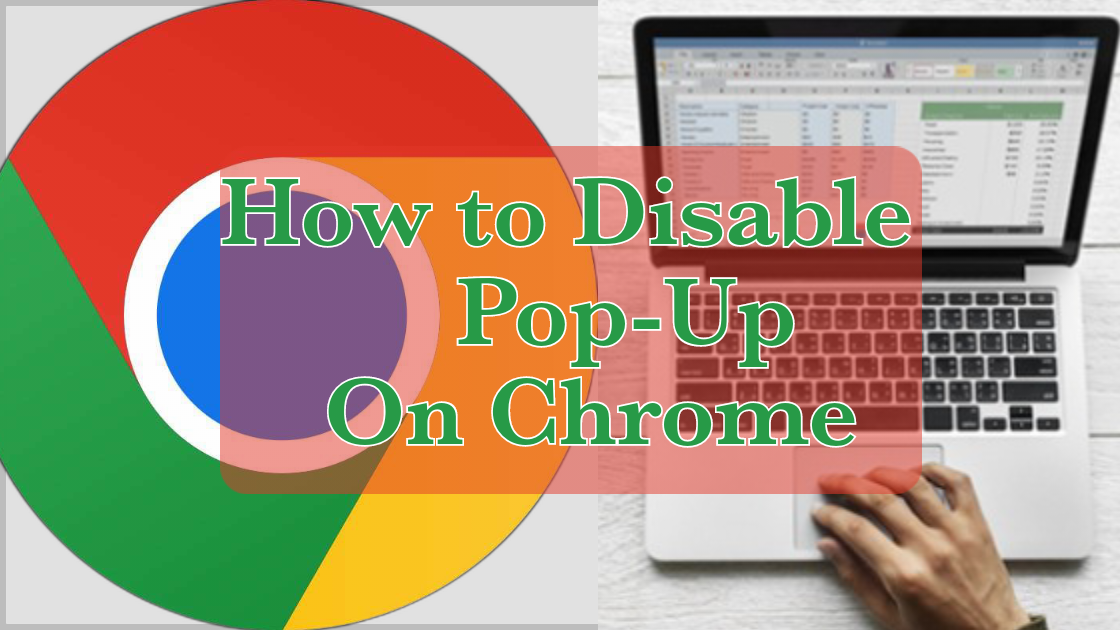













Discussion about this post