Imagine starting your day with your Android phone fully charged at 100%. By midday, without even watching videos or playing games, the battery is already begging for a charger.
This is one of the most common frustrations for smartphone users: fast battery drain.
The truth is, smartphones have become more powerful, and apps more demanding. But your battery technology hasn’t advanced at the same speed.
But still, there are practical steps you can take to stop unnecessary drain and keep your phone lasting much longer each day.
So this guide was written to help you:
- Understand why Android batteries drain so quickly.
- Learn how to identify the exact cause of fast drain on your phone.
- Apply proven step-by-step solutions to save power.
- Adopt long-term charging and usage habits that will extend battery lifespan.
Why Your Android Battery Drains So Fast?
It’s important to understand that fast battery drain in Android devices isn’t typically caused by one single factor; rather, it’s usually a combination of several contributing elements working together.
To help you pinpoint the problem on your device, here’s a breakdown of some of the most common reasons why your Android phone’s battery might be draining faster than usual:
1. Apps Running in the Background
Some apps continue to consume resources even when you’re not actively using them. Social media apps like Facebook, Instagram, TikTok, and messaging apps such as WhatsApp and Telegram are known to stay active in the background, syncing data and sending notifications.
2. Display Brightness and Screen Settings
Your screen is the single biggest consumer of battery. If you keep brightness at maximum or use long screen-timeout settings, your battery will drain quickly.
3. Weak Network Signal
When your phone struggles to find a stable mobile network, it consumes more power. This is why your phone battery drains faster in areas with poor signal.
4. Location, Wi-Fi, Bluetooth, and NFC Always On
Features like location services, Bluetooth, and NFC are very useful but can quietly drain your battery when left on unnecessarily.
5. Old or Degraded Battery Health
Lithium-ion batteries degrade over time. After 2–3 years of daily charging, most phone batteries lose a significant amount of capacity, causing them to drain faster.
6. Software Bugs and Malware
Poorly optimized apps, outdated software, or hidden malware can run processes that eat into your battery life.
7. System Updates and Indexing
After a major Android update, your phone may perform background indexing and syncing, which temporarily increases battery consumption.
Step-by-Step Fixes for Fast Battery Drain
Now let’s move from causes to solutions. Follow these steps one by one to identify and fix what’s draining your Android battery.
Step 1: Check Battery Usage
Every Android phone has a built-in tool that shows which apps or services are consuming the most power.
- Go to Settings > Battery > Battery Usage.
- Review the list of apps and system services.
- Identify any unusual apps consuming too much power.
If you notice an app you rarely use but it appears high on the list, that’s a red flag.
Step 2: Optimize Background Activity
- Go to Settings > Apps > App Management > Battery Usage.
- Enable Battery Optimization for all apps.
- Restrict background activity for heavy apps like Facebook, Instagram, and Snapchat.
This ensures apps only consume power when you are actually using them.
Step 3: Reduce Display Consumption
Your screen is likely the number one battery killer. To control this:
- Lower brightness manually or enable Adaptive Brightness.
- Shorten the screen timeout to 15–30 seconds.
- Turn on Dark Mode if your phone uses an OLED or AMOLED display (saves more power).
- Reduce screen refresh rate (from 120Hz to 60Hz) if your device allows it.
Step 4: Turn Off Features You Don’t Need
Features like Bluetooth, Wi-Fi, GPS, Hotspot, and NFC drain power in the background.
- Keep them off when not in use.
- Use Airplane Mode in areas with poor network reception.
This simple habit can save hours of extra battery life.
Step 5: Enable Battery Saver Mode
Most Android phones come with a Battery Saver or Power Saving Mode.
- Go to Settings > Battery > Battery Saver.
- Activate it when your battery is low or when you know you’ll be away from a charger for long.
This reduces background syncing, lowers performance slightly, and saves you precious hours of use.
Step 6: Keep Software Updated
Manufacturers often release updates to fix bugs and improve battery optimization.
- Go to Settings > System > Software Update.
- Install the latest security and system updates.
Step 7: Clean Cache and Junk Files
Over time, temporary files pile up and can increase background processes.
- Use your phone’s Device Care or Storage Manager.
- Alternatively, use a trusted app like CCleaner to remove junk.
Step 8: Check for Malware or Problematic Apps
If you installed apps from untrusted sources, your battery may be suffering from hidden malware.
- Install a trusted antivirus like Bitdefender, Kaspersky, or Norton.
- Scan your device regularly.
- Uninstall apps you don’t use.
Step 9: Assess Battery Health
If your phone is more than 2 years old, your battery may simply be worn out.
- Use apps like AccuBattery or CPU-Z to check battery health.
- If health drops below 70%, your battery will no longer hold charge properly.
In this case, the only real solution is to replace the battery.
Long-Term Habits to Extend Battery Life
Beyond fixing immediate issues, you need good charging and usage habits to make your battery last for years.
1. Avoid Constant 100% Charging
Lithium-ion batteries last longer when kept between 20% and 80%. Avoid charging to 100% all the time.
2. Do Not Let Battery Drain to 0% Frequently
Allowing your phone to completely shut down regularly weakens the battery over time.
3. Use Original or Certified Chargers
Cheap chargers can deliver unstable current, leading to overheating and faster battery wear.
4. Avoid Extreme Heat
Heat is the biggest enemy of batteries. Do not leave your phone under direct sunlight or inside a hot car.
5. Restart Your Phone Regularly
A weekly restart clears background processes and refreshes your system.
6. Use Lite Apps When Possible
Apps like Facebook Lite, Messenger Lite, and YouTube Go consume less power and data.
When Should You Replace the Battery?
Even with all precautions, every battery has a lifespan. Replace your battery if you notice:
- Battery drains even when idle.
- Phone heats up abnormally.
- Sudden shutdowns even with charge left.
- Battery health has dropped below 70%.
Replacing the battery is often much cheaper than buying a new phone and can give your device another 1–2 years of good use.
The Conclusion is;
If your Android battery is draining fast, the solution is not always buying a new phone. Start by checking battery usage, restricting background apps, lowering screen brightness, and disabling unnecessary features. Adopt smart charging habits and keep your software updated.
And when your battery health truly runs out, a simple replacement can bring your device back to life.
With the right steps, your Android phone can last all day without constantly searching for a charger.











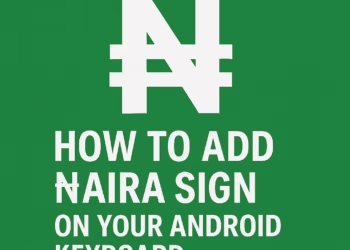



Discussion about this post