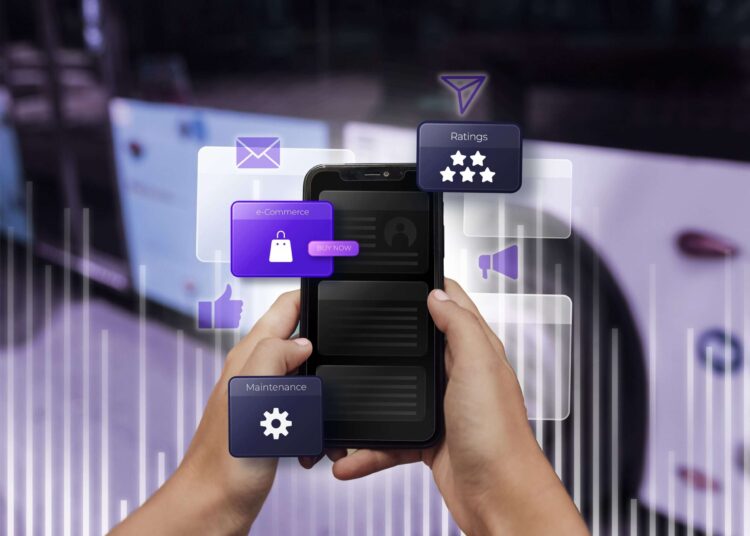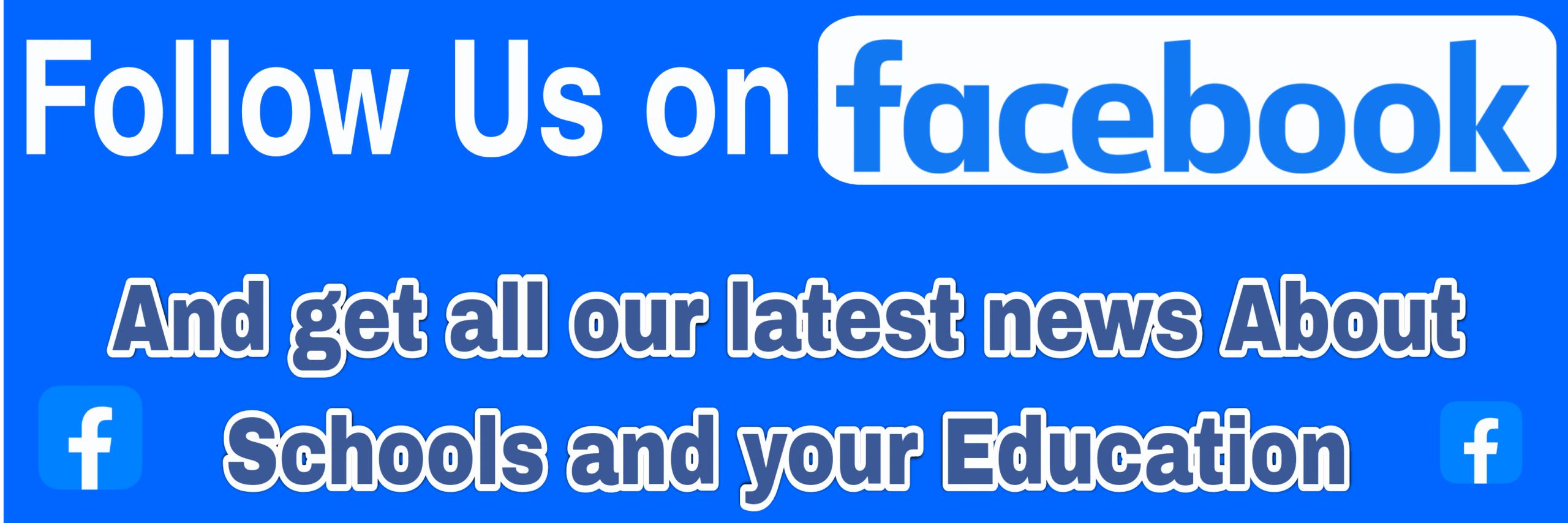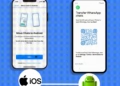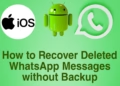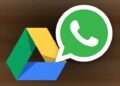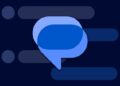Summarize this post with AI below 👇
Android is by Nature a Very Complex Operating System, with it being an Open Source Project it Has a very big community that floods it with different Softwares regularly, Making it’s very own Android Hidden Features Called Developer Options go under the radar most times.
So in this article I’ll explain everything you need to know about Android Developer Options, exploring their purpose, How to enable them, and some of the most intriguing features they offer. Whether you’re a seasoned developer or a curious user, this article will empower you to harness the full potential of your Android device.
What is Android Developer Options
Android Developer Options, often hidden deep within your Android device’s settings, are a treasure trove of advanced features and tools that can significantly enhance your experience as a user or developer. These options are not for the faint of heart, but for those willing to explore and experiment, they offer a gateway to fine-tuning your device and diving deeper into the Android ecosystem.
Main Purpose Of Android Developer Options
1. Debugging and Troubleshooting: At its core, Android Developer Options cater primarily to developers, offering a suite of tools to facilitate the debugging and troubleshooting of applications. The ability to enable USB debugging, for instance, empowers developers to establish a direct connection between their Android device and a computer, facilitating the testing and modification of applications during development.
2. Performance Optimization: For those seeking to optimize the performance of their Android device, Developer Options are a treasure trove. The “Background Process Limit” setting, for instance, permits users to govern the number of background processes running at any given moment. By adjusting this parameter, one can potentially enhance device responsiveness and extend battery life, leading to a smoother overall experience.
3. Advanced System Control: Developer Options unlock the ability to wield finer control over your Android system. The “OEM Unlocking” feature, though wielded with caution, permits the unlocking of the device’s bootloader, a crucial step for users looking to install custom ROMs or delve into advanced system modifications.
4. Development Aid Features: Several Developer Options cater directly to app developers. “Show Layout Bounds” overlays visual guides on the screen, aiding in the identification of UI elements’ boundaries—a valuable tool for debugging and refining the visual appeal of apps.
5. Screen Recording and Accessibility: For those engaged in screen recording or accessibility features, Developer Options offer “Show Touches.” When enabled, it provides a visual indicator each time the screen is touched, making it invaluable for creating tutorials or capturing interactions for troubleshooting purposes.
6. Localization Testing: “Force RTL Layout Direction” is a boon for developers and testers working with right-to-left languages. This option compels the device to use a right-to-left layout, aiding in the testing and refinement of app compatibility with diverse linguistic requirements.
7. Thorough System Monitoring: For those keen on monitoring the device’s performance, Developer Options reveal insights like CPU usage, RAM utilization, and GPU rendering—all essential metrics for identifying and addressing performance bottlenecks.
Check Out: Regular Software Updates: Why It’s so important for you
How to Unlock Developer Options on your Android Phone
Before we can get to explore the features, we need to Unlock the Developer Options with the few Steps below:

1. Unlock Developer Mode: To begin, navigate to your device’s “Settings” app and scroll down to “About Phone” or “My Phone”.

2. Tap on Build Number: You will find an option labeled “Build Number” Tap on it repeatedly (typically seven times) until a message appears, notifying you that you have unlocked Developer Options.

3. Enter Your PIN/Password: If prompted, enter your device’s PIN, password, or pattern to confirm.

4. Locate Developer Options: After the Confirmation, Go Back to Your Device’s Setting, Locate “System” and Click, You’ll Find Out A New Setting Is Available as “Developer Options“.

Safety Procedures to take before Using Developer Options
While Developer Options offer immense power and flexibility, it’s crucial to use them responsibly. Here are some tips:
• Backup Your Data: Before making significant changes, always back up your data to prevent data loss.
• Research Thoroughly: Understand what each option does before altering it. Misconfigurations can lead to unexpected consequences.
• Proceed with Caution: Be mindful that some settings can void warranties or break your device. Use caution when enabling options like “OEM Unlocking” or “Advanced Reboot”.
• Reset to Defaults: If things go awry, you can reset Developer Options to their default settings by tapping “Reset to default options”.
Features and Functions Of Developer Options
Here is a list of Some features available in Android Developer Options and their functions:
- USB Debugging: Allows a direct connection between your Android device and a computer for debugging and app development.
- OEM Unlocking: Enables the unlocking of the bootloader, essential for installing custom ROMs or making advanced system modifications.
- Running Services: Displays a list of currently running services and their resource usage.
- Allow Mock Locations: Permits apps to use mock GPS locations for testing purposes.
- Window Animation Scale, Transition Animation Scale, Animator Duration Scale: Adjusts animation speeds to improve device performance or customize visual effects.
- Background Process Limit: Controls the number of background processes running simultaneously, potentially improving device responsiveness and battery life.
- Show Layout Bounds: Overlays visual guides on the screen, aiding in the identification of UI element boundaries for debugging and design refinement.
- Show GPU Overdraw: Highlights areas of the screen where the GPU is redrawing, helping developers optimize graphics rendering.
- Debug GPU Overdraw: Provides additional GPU overdraw information for developers to diagnose rendering issues.
- Show CPU Usage: Displays real-time CPU usage data, useful for monitoring system performance and identifying resource-intensive apps.
- Force GPU Rendering: Forces the use of the GPU for 2D rendering, potentially improving graphics performance.
- GPU Rendering Profile: Collects data on GPU rendering for analysis and optimization.
- Hardware Accelerated Rendering: Controls the use of hardware acceleration for UI rendering.
- Strict Mode: Enables strict mode, which detects and reports violations of UI and network thread policies, aiding developers in identifying performance bottlenecks.
- Pointer Location: Displays the coordinates of screen touches, helpful for developers and testers.
- Show Touches: Provides visual feedback when the screen is touched, useful for creating tutorials or troubleshooting.
- Fading Edges: Enables fading edges on scrollable content, enhancing the visual experience.
- Window Scale: Allows the adjustment of the window transition animation scale for customization.
- Simulate Color Space: Helps developers test and optimize their apps for different color spaces.
- Force RTL Layout Direction: Forces the device to use a right-to-left layout direction, aiding in the testing of app compatibility with right-to-left languages.
- Enable 4x MSAA: Enables 4x multisample anti-aliasing for improved graphics quality in supported apps.
- Turn on MIUI Optimization: Specific to MIUI devices, this option toggles system optimization.
- Animator Duration Scale: Adjusts the animation duration for visual effects, helping to customize the user experience.
- Background Check: Allows users to control whether apps are allowed to run in the background.
- Use Legacy DHCP Client: Resolves network connectivity issues by using an older DHCP client.
- Turn on Bluetooth HCI Snoop Log: Logs Bluetooth HCI (Host Controller Interface) packets for debugging Bluetooth issues.
- Inactive apps: Displays a list of apps that haven’t been used recently, allowing for easy management and uninstallation.
These Android Developer Options features provide users and developers with a comprehensive suite of tools to optimize performance, debug apps, customize settings, and enhance the overall Android experience. If You are using this features for App Development purpose Get More Insights here
Conclusion
Android Developer Options are a potent toolkit for users and developers alike. By unlocking this hidden realm within your Android device, you gain the ability to fine-tune your experience, test apps, and explore advanced settings.
And remember: with great power comes great responsibility. Use these options wisely, and you’ll unlock new possibilities for your Android device like never before. Happy exploring!