If you’re using a low-end Android phone, installing a heavy password manager can be frustrating.
It may lag, drain your battery, or simply not work at all. But the good news is that there are lightweight, efficient password managers that are perfect for budget phones.
In this guide, we’ll walk you through the best password managers for low-end Android phones, focusing on apps that:
- Are lightweight (low storage/RAM use)
- Work offline or with low data usage
- Support essential features like autofill and encryption
- Run smoothly on older Android versions
- Are secure, reliable, and easy to use
This article will help you secure your passwords without overloading your phone.
Why Password Managers Matter, Even on Budget Phones
Low-end phones often lack advanced security features like biometric sensors or hardware-based encryption. That makes password managers even more important for the following reasons:
- You don’t have to remember dozens of passwords
- Your accounts are safer from hackers and phishing attacks
- You avoid writing down passwords in notes or SMS
- They support secure backup and syncing
- They save time with autofill
Even on an entry-level Android device, a lightweight password manager can greatly improve your digital safety.
Key Features to Look for in a Password Manager for Low-End Phones
When choosing the right app, pay attention to:
- Low system resource usage: Should work with 1–2 GB RAM
- Offline access: Not all users have consistent internet
- Small app size: Ideally less than 20MB
- Encryption: End-to-end AES-256 encryption
- Autofill support: Compatible with Android’s autofill framework
- No ads or battery drain: Must be efficient and clean
- Free plan or affordable pricing
Now, let’s explore the top picks that meet these criteria
1. Bitwarden

Why it’s great for low-end Android phones:
- App size is around 10–15MB
- Uses minimal background processing
- Works offline
- Free forever plan available
- Fully open-source and transparent
Features:
- End-to-end encryption
- Password generator
- Secure notes and 2FA support
- Autofill on Android 7.0 and above
- Optional cloud sync or self-hosting
Free vs Premium:
- Free: All core features
- Premium: $10/year for 2FA and file attachments
Ideal for: Students, freelancers, and small business owners with basic Android phones.
2. Enpass

Why it works on low-end phones:
- No cloud sync required (local vault)
- Lightweight design
- Fully offline with backup to SD card or Google Drive
- No account sign-up needed
Features:
- Biometric unlock
- Auto-fill and password generator
- Works with Android 6.0 and above
- Strong AES-256 encryption
Free vs Paid:
- Free: Up to 25 items
- One-time premium: $49 lifetime or $1.99/month
Ideal for: Privacy-focused users who prefer local storage over cloud
3. KeePassDX

KeePassDX is an offline-only password manager based on the KeePass database format.Why it’s great:
- Entirely offline (no internet permissions)
- App size under 10MB
- Compatible with KeePass databases (.kdbx)
- You control where your data is stored (SD card, Google Drive, Dropbox)
Features:
- PIN and password protection
- Strong encryption (AES, ChaCha20)
- Portable and fast
- Open-source and free
Limitations:
- No cloud sync unless set up manually
- UI can feel outdated
Ideal for: Advanced users or tech-savvy individuals who want full control.
4. NordPass

NordPass is built by the creators of NordVPN. Although it has more features, it’s surprisingly optimized for lower-end hardware.Why it’s good:
- Good performance on devices with 1.5GB+ RAM
- Fast, modern UI
- Auto-sync and offline access
- Password health monitoring
Free Plan:
- Single-device access
- Sync and password storage
- No file sharing
Premium: $1.79/month billed annuallyIdeal for: Users who want cloud features and are okay with a slightly heavier app (40MB after install)
5. Zoho Vault

Why it’s a solid choice:
- Designed for teams but works well for individuals
- Less than 20MB install size
- Smooth performance on Android 7+ devices
- Highly secure with AES-256
Features:
- Browser and app autofill
- Role-based password sharing
- One-click login
- Access logs for activity
Free for personal use, with optional paid team plans.Ideal for: Small businesses and individuals who want reliable syncing.
6. LockBox

LockBox is one of the simplest password managers available and built for users who just want something basic.Why it’s great:
- Easy to use
- Light install size (7MB)
- No ads
- Free and cloud-based
Features:
- Stores unlimited passwords
- Autofill support
- Available on multiple platforms
Limitations:
- Fewer advanced features like 2FA or breach alerts
Ideal for: Non-tech users or beginners with very old Android phones
7. Aegis Authenticator (Bonus for 2FA Storage)

While Aegis isn’t a password manager in the traditional sense, it’s the best lightweight app for storing two-factor authentication (2FA) codes securely.Why it’s essential:
- Works offline
- Open-source
- Backup your codes securely
- AES-256 encrypted vault
- Protect with fingerprint, PIN, or password
Use this alongside any password manager for added security on apps like Gmail, Facebook, or Binance.
Security Tips for Android Users with Low-End Phones
- Avoid storing passwords in your browser. Use a manager instead.
- Use biometric unlock (if available) for faster, safer access.
- Enable auto-lock after inactivity in your manager settings.
- Back up regularly—either to cloud or SD card.
- Use unique passwords for every app and site.
Comparison Table: Best Password Managers for Low-End Android Phones
| App Name | Works Offline | Size (MB) | Free Plan | Encryption | Cloud Sync |
|---|---|---|---|---|---|
| Bitwarden | Yes | ~15 | Yes | AES-256 | Yes |
| Enpass | Yes | ~20 | Limited | AES-256 | Optional |
| KeePassDX | Yes | ~10 | Yes | AES-256 | Manual |
| NordPass | Yes | ~40 | Yes | XChaCha20 | Yes |
| Zoho Vault | Yes | ~20 | Yes | AES-256 | Yes |
| LockBox | Yes | ~7 | Yes | AES-256 | Yes |
| Aegis (2FA) | Yes | ~8 | Yes | AES-256 | Manual |




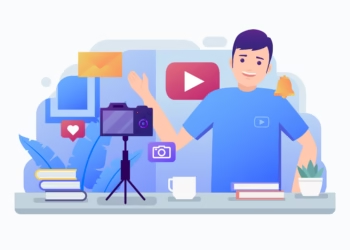
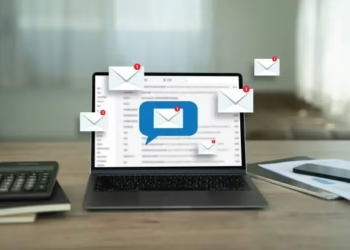
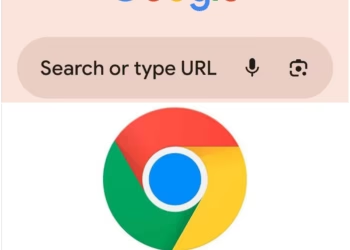


Discussion about this post