Sometimes when making calls you may want to hide your identity from the caller maybe if it someone who hasn’t been answering your calls or something else, and when you’re done you might have forgotten how undo it.
That’s why this article will guide on How to Remove Private Number on Android & IOS to ensure that your caller ID is visible when making other calls.
Whether you are using a smartphone, be it Android, iOS or even a traditional mobile phone, i’ve got you covered.
How Private Number and Caller ID Works
When you make a call from your phone, the recipient’s caller ID displays your phone number, allowing them to identify you.
However, there are times when you might want to keep your phone number private and prevent it from being displayed.
This is where the private number feature comes into play.
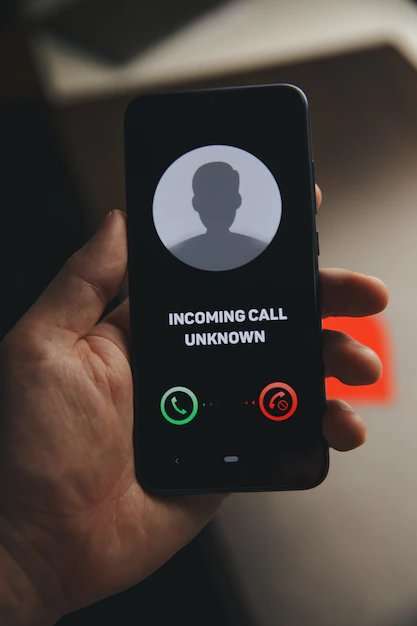
Reasons for Enabling Private Number.
There are several reasons for wanting to enable the private number feature
- Privacy Concerns: You may want to protect your privacy by preventing your phone number from being displayed to unknown individuals.
- Avoid Call Backs: If you do not want that Person or Individual you’re calling to call you back, having your caller ID disabled can increase the likelihood of that because you can’t call back a hidden or Private Number.
Reasons for Disabling Private Number
There are several legitimate reasons for wanting to disable the private number feature:
- Professionalism: When making business calls, having your caller ID visible can appear more professional and trustworthy.
Also See: How To Avoid Disturbing Calls Without Blocking Numbers
Steps to Remove Private Number
1. For Smartphones
•Android Devices
- Open the Phone app on your Android device.
- Tap the Menu (three dots) in the upper-right corner of the screen.
- Select Settings from the drop-down menu.
- Scroll down and locate the Calling accounts or Additional settings option, depending on your device.
- Tap on Caller ID or Show my Caller ID.
- Choose Network default, Show number, or Always show option.
iOS Devices
- Open the Settings app on your iPhone.
- Scroll down and tap on Phone.
- Select Show My Caller ID.
- Toggle off the switch next to Show My Caller ID.
2. For Traditional Mobile Phones
Nokia Touch-Light and co.
- Access your phone’s Settings or Menu.
- Navigate to the Call settings or Phone settings option.
- Look for the Caller ID or Outgoing Caller ID option.
- Choose the option that displays your caller ID.
Alternative Method; To Enable & Remove Private Number
If you find the above methods too ambiguous you can use the short code method, By Dailing #31#(Number) This will automatically hide your Caller ID for Call You’re About To Make e.g #31#09123456789, With this Step You Can just hide your Identity for that specific Number Only.













