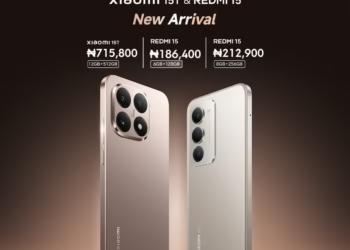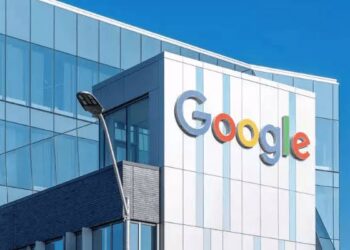So, If you’re looking to share data with your friends, family, or colleagues, I’ll Guide you through the basic steps on How to Share Data On MTN Network and to bring to your notice that you can perform this action on the My MTN App as well.
How Data Sharing Works
So, Basically Data sharing operates by distributing a portion of your data bundle to other MTN numbers. This shared data can be used for browsing, streaming, or any other online activities, just like the original data bundle.
Steps On How to Share Data Plan On MTN
To Share Data on your MTN kindly carry Out the following Steps below:
To Share Data on MTN: Simply Dial *321*2*1# and Select Transfer from Balance then Type the Phone Number of who you want to share data with, after that, input the Amount you want to Share (The maximum amount you can transfer in a day is 5GB.) then Confirm the transaction.
Alternatively: You can text “Transfer *space* Phone number *space* Data amount” and to 312 to Share Data. e.g (Transfer 09123456789 1000) to 312 and Reply Yes to Confirm your Action.
Note: You Must have at least 50MB remaining in your data balance after every transfer for your transaction to be successful.
Checking Shared Data Balance
To check the remaining shared data balance, Check Out New USSD Codes for All Networks
Remember to always check MTN’s Official website or contact their customer support for the latest information and any changes to the data sharing process.