If you are tired of the same plain look every time you open your Messages app, this is for you. Many Android users want their messaging app to feel more personal and visually appealing. The good news is that Google Messages now offers several ways to change how your chats look.
Whether you prefer dark mode, colorful chat bubbles, or even custom wallpapers, this guide will show you step by step how to customize your Google Messages theme so your conversations feel unique and enjoyable.
Why Customize Your Messages Theme?
Before you to the deeper part and start tweaking settings, you might wonder why you should even bother customizing the look of Google Messages. Well, here are a few good reasons:
- Better readability: Dark themes are easier on the eyes, especially at night.
- Personal style: You can pick colors or styles that match your taste.
- Focus and clarity: A cleaner theme can help you concentrate on your messages without distractions.
- Battery saving: Dark mode uses less power on OLED screens.
With just a few taps, you can give your messaging experience a completely fresh vibe.
How to Enable Dark Mode
Dark mode is the most popular customization because it looks modern and helps reduce eye strain.
To enable dark mode in Google Messages:
- Open Google Messages
- Tap your profile picture or the three dots at the top right
- Go to Messages Settings, Click on General
- Then, Tap Choose theme
- Select Dark
Your app background will immediately switch to a darker color scheme.
Extra Tip: If you want the app to follow your system theme, pick System default. This way, it will switch automatically based on your phone settings.
How to Change Bubble Colors
While Google Messages does not yet let you pick any color you want for chat bubbles, it automatically assigns colors to conversations to help you tell them apart.
Here is how to see and manage conversation colors:
- Each contact gets a unique color for their initials or profile icon.
- If you add a photo to the contact, that picture replaces the color circle.
- Colors are applied automatically based on Google’s design.
If you want more control over colors, you can try alternative SMS apps, but Google Messages keeps things simple and clean.
How to Add Contact Photos
One easy way to make your chats feel more personal is by adding photos to your contacts. When you do this, their image shows up next to your messages.
To add a photo:
- Open the Contacts app
- Tap the contact you want to edit
- Tap Edit
- Tap the photo icon and choose a picture
- Save
Next time you open Google Messages, you will see that photo in your conversation list.
How to Change the Font Size
If you prefer larger text or need better readability, you can adjust the font size in your phone’s display settings.
- Open Settings on your phone
- Tap Display
- Tap Font size
- Choose your preferred size
Google Messages will follow this system setting.
How to Use Chat Wallpapers (Extra Tip)
At this time, Google Messages does not support custom chat wallpapers like WhatsApp does. However, you can still customize the background using your phone’s overall theme or wallpaper if you are using Android 12 or newer.
Some brands like Samsung allow more customization inside their own messaging apps. If you need more options, you might consider using Samsung Messages or a third-party SMS app that supports wallpapers.
Quick Customization Checklist
Here is a simple checklist to help you personalize your Google Messages:
- Turn on Dark mode or System default theme
- Add photos to your contacts
- Adjust your font size for better readability
- Use colorful contact icons to identify chats easily
I know it’s not Fancy enough, but it’s sleek
Customizing your Google Messages theme is a simple way to make your daily chats feel more comfortable and personal. Even though the options are not as extensive as WhatsApp or Telegram, you can still create a clean, modern look that suits your style. Try a few of these tips today and see how much nicer your messaging experience can feel.

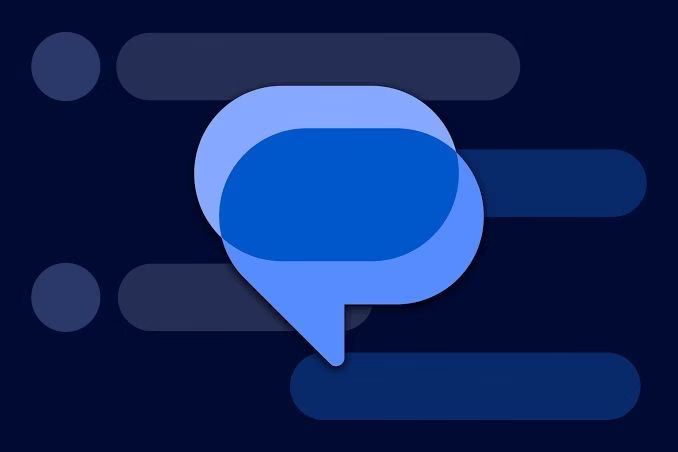













Discussion about this post