Have you ever noticed that some people have blue chat bubbles and typing indicators in their default Messages app, while yours look plain and basic? That difference usually means they have RCS chat enabled.
If you are wondering how to set it up on your phone, you are in the right place. RCS, which stands for Rich Communication Services, is a modern upgrade to SMS. It lets you send high-quality pictures, see when your friends are typing, get read receipts, and much more, all inside Google Messages.
In this step-by-step guide, I will walk you through how to enable RCS chat in Google Messages so you can start enjoying richer conversations with your family and friends.
What is RCS Chat?
Before we start the setup, let’s make sure you understand what RCS is and why it is worth enabling.
Think of RCS like SMS that grew up. Instead of only text and tiny images, you get:
- Typing indicators, so you know when someone is replying
- Read receipts that show when your message has been read
- The ability to share large photos, videos, and files
- Group chats that work more like instant messaging apps
The only catch is that both you and the person you are texting need to have RCS active. You also need an internet connection, either through WiFi or mobile data.
What You Need Before You Start
Not every phone or network in Nigeria supports RCS perfectly yet. Here is a short and quick checklist to be sure you are ready:
- Your phone must run on Android 6 or newer, though Android 10 and above work best
- You have installed Google Messages from the Play Store
- Your default SMS app is set to Google Messages
- Your SIM card and network provider support RCS (MTN, Airtel, and Glo have been gradually rolling it out)
If you are not sure, don’t worry. I will also show you how to check compatibility later in this guide.
How to Enable RCS Chat in Google Messages
So, let’s move to step by step. Just follow the steps below carefully:
Step 1: Install or Update Google Messages
First, you need to have the latest version of Google Messages.
- Open the Google Play Store
- Search for Google Messages or CLICK HERE
- Tap Install or Update
Once it´s installed, open the app.
Step 2: Make Google Messages Your Default SMS App
If you just installed it, you will see a prompt asking you to set Google Messages as your default app. Tap Set as default.
If you missed the prompt, do this:
- Open Settings
- Tap Apps or Apps and notifications
- Tap Default apps
- Select SMS app
- Choose Messages
This ensures all your texts run through Google Messages, which is required for RCS.
Step 3: Open Chat Features Settings
Inside Google Messages app:
- Tap your profile picture or the three dots in the upper right corner
- Tap Messages settings
- Tap Chat features
You will see a screen showing the status of RCS.
Step 4: Turn On Chat Features
On the Chat features screen:
- Toggle on Enable chat features or RCS Chat Features
- Wait a moment while it verifies your number
- When complete, you will see Status: Connected
This means RCS is now active on your device.
If it says Setting up, then you should give it some time. It may take a few minutes to complete activation, especially if your internet connection is slow.
Step 5: Test RCS Messaging
To see if it works, send a message to someone you know who also uses Google Messages and has RCS enabled. You will notice:
- Typing indicators when the person is replying
- Read receipts after they open your message
- Delivery status showing the message was sent via chat instead of SMS
Common RCS Chat Issues and How to Fix Them
If RCS does not activate, here are a few things you can try:
Check your internet connection.
RCS needs either WiFi or mobile data.
Restart your phone.
Sometimes, a simple restart helps the activation complete.
Clear app cache.
Go to Settings > Apps > Messages > Storage > Clear cache.
Switch your SIM off and on.
Remove your SIM card, wait a minute, and put it back in, or Just toggle Airplane Mode.
Check with your network provider.
Some carriers in Nigeria are still rolling out support, so it may not be available for every line yet.
How to Know if RCS is Working
After setup, open the Chat features again, and Look for:
- Status: Connected
- Send read receipts turned on
- Show typing indicators turned on
If all are active, you are ready to enjoy rich messaging.
That´s basically everything about RCS Chat Features
Enabling RCS chat in Google Messages makes everyday texting feel much more modern. You can finally ditch the outdated SMS experience and start chatting with the same comfort you get from popular apps like WhatsApp.
Also Remember that both you and your contacts need RCS for all features to work. As more networks in Nigeria activate it, you will see even more people enjoying typing indicators and read receipts by default.

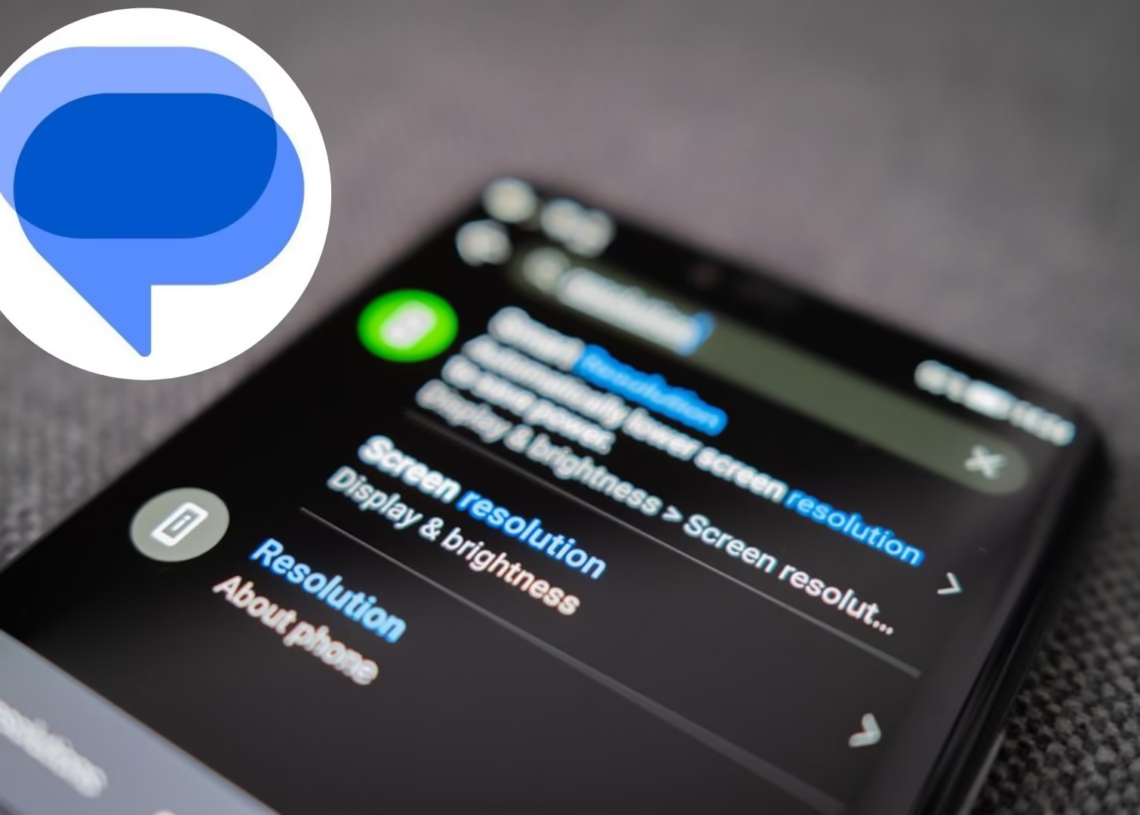













Discussion about this post