Imagine opening WhatsApp only to realize that your important messages have vanished. It doesn’t matter if you accidentally deleted a chat, lost your phone data, or experienced an app crash, losing messages can be stressful, especially if you did not set up a backup.
Many people assume that once a message is gone without a backup, it is lost forever. Fortunately, that is not always the case. There are ways to attempt recovery even when you have no backup saved in Google Drive or iCloud.
In this guide, you will learn:
- How WhatsApp stores and deletes your messages
- Different methods to recover deleted messages without a backup
- Trusted recovery tools and apps you can use
- Important tips to improve your chances of recovery
- How to prevent losing chats in the future
Understanding How WhatsApp Stores Messages
Before you attempt any recovery, it helps to understand where your messages are stored.
Local Storage on Android
On Android devices, WhatsApp automatically saves local backups every night at 2 AM. These are stored in your phone’s internal storage or SD card in this path:
/WhatsApp/Databases/
These backups are kept for 7 days. Even if you did not back up to Google Drive, your phone may still have one of these local copies.
iCloud Backups on iPhone
On iPhone, WhatsApp uses iCloud to back up your chats. If you never enabled iCloud backup, there is no local database you can easily access. However, some recovery software can scan iPhone storage to extract data.
What Happens When You Delete a Chat?
When you delete a chat:
- The messages are removed from the app interface.
- They remain in the storage blocks until overwritten by new data.
- The sooner you attempt recovery, the higher the chance you can retrieve them.
Can You Really Recover WhatsApp Messages Without Backup?
Yes, it is possible, but results vary based on:
- How much time has passed since the deletion
- Whether new data has replaced old data
- Your phone’s operating system
- Whether you use professional recovery tools
Keep in mind that no method guarantees 100% recovery, but many users have successfully restored messages using the steps below.
Method 1: Recover Deleted Messages from Local Backup (Android Only)
If you never set up Google Drive backup, your Android device may still have a local backup.
Here is how you can restore it:
Step 1: Locate Your Local Backup File
- Open the File Manager app on your phone.
- Go to Internal Storage > Android > Media > WhatsApp > Databases.
- Look for files named:
msgstore.db.crypt12 (most recent backup)
msgstore-YYYY-MM-DD.1.db.crypt12 (older backups)
Step 2: Rename the File
To ensure WhatsApp uses the correct backup, rename the file:
- Change
msgstore.db.crypt12tomsgstore-latest.db.crypt12. - Rename the backup you want to restore to
msgstore.db.crypt12.
Step 3: Uninstall and Reinstall WhatsApp
- Uninstall WhatsApp.
- Reinstall it from Google Play Store.
- Open WhatsApp and verify your phone number.
- When prompted, tap Restore.
WhatsApp will import messages from your renamed backup file.
Note: This process will replace your current chats with the restored ones.
Method 2: Use Data Recovery Software (Android and iPhone)
If no local backup exists, specialized recovery software can scan your device’s storage.
Here are some popular tools:
- Dr.Fone – Data Recovery
- Tenorshare UltData
- iMobie PhoneRescue
These tools work by scanning storage blocks where deleted messages still reside.
How to Use Dr.Fone (Example):
Step 1: Install the Software
Download and install Dr.Fone on your PC or Mac.
Step 2: Connect Your Device
Use a USB cable to connect your phone.
Step 3: Enable Debugging (Android Only)
Follow the on-screen instructions to enable USB debugging.
Step 4: Scan the Device
Choose WhatsApp Messages & Attachments and start the scan.
Step 5: Preview and Recover
Once scanning is complete, you can preview messages. Select the ones you want and click Recover to Computer or Restore to Device.
Important:
- On iPhone, recovery requires you to trust the computer and may ask for Apple ID authentication.
- Some features may need a paid license.
Method 3: Request Chat History from Your Contacts
If you were chatting with someone and deleted the messages, you can ask them to export and share the chat.
How They Can Export a Chat:
- Open the conversation.
- Tap the three-dot menu or contact name.
- Select Export chat.
- Choose Without Media or Include Media.
- Send you the exported file via email or any messenger.
This method works only if the other person still has the messages.
Method 4: Recover Deleted Messages via Notification History (Android)
Some Android phones or apps can log your notification history. If your device supports it, you may find parts of deleted messages here.
How to Check Notification Log:
- Long-press on your home screen and tap Widgets.
- Find Settings Shortcut and drag it to your home screen.
- Tap it and select Notification Log.
- Open the log and look for WhatsApp messages.
Alternatively, you can use apps like Notification History Log from Google Play Store.
This will not recover old messages, but it helps retrieve recent ones displayed in notifications.
Method 5: Use Google Drive Backup If You Enabled It Later
If you enabled Google Drive backup after deleting messages, restoring from Drive will not bring back old messages. However, if you find an older backup created before deletion, you can:
- Uninstall WhatsApp.
- Reinstall and verify your number.
- When prompted, restore from Google Drive.
Warning: This will replace all current messages with the ones in the backup.
Additional Tips to Improve Your Recovery Chances
- Act Quickly: The longer you wait, the higher the chance that deleted data gets overwritten.
- Avoid Installing New Apps: They may overwrite storage blocks.
- Do Not Factory Reset: This makes recovery harder.
- Use Professional Tools: Avoid random free apps that promise miracles.
How to Prevent Losing Messages in the Future
Once you recover your messages, set up regular backups to avoid this situation again.
Enable Google Drive Backup (Android)
- Open WhatsApp and tap the three-dot menu.
- Go to Settings > Chats > Chat backup.
- Tap Back up to Google Drive.
- Choose backup frequency.
- Select your Google account.
- Tap Back Up.
Enable iCloud Backup (iPhone)
- Open WhatsApp.
- Tap Settings > Chats > Chat Backup.
- Tap Back Up Now.
- Enable Auto Backup.
Also, consider exporting important chats regularly.
Frequently Asked Questions
1. Can I recover messages if I never enabled any backup?
Yes, but only if you act quickly and use specialized recovery tools. Local storage may still have the data.
2. Are recovery tools safe?
Choose trusted software like Dr.Fone or Tenorshare. Avoid apps with no reviews or credibility.
3. Can WhatsApp support recover messages?
No. WhatsApp cannot help you restore deleted messages unless you have a backup.
4. Does uninstalling WhatsApp delete all messages?
No, unless you uninstall without creating a backup. WhatsApp keeps your local backups for 7 days.
Final Conclusion on How to Recover Deleted WhatsApp Messages Without Backup
Losing your WhatsApp messages without a backup feels devastating, but all hope is not lost.If you follow the methods in this guide, you can maximize your chances of recovering deleted chats.
Remember:
- Always act fast
- Use reputable tools
- Enable regular backups going forward
With these steps, you can protect your memories and never worry about sudden data loss again.
Need more help? Leave a comment below or reach out, and I will be happy to assist you.

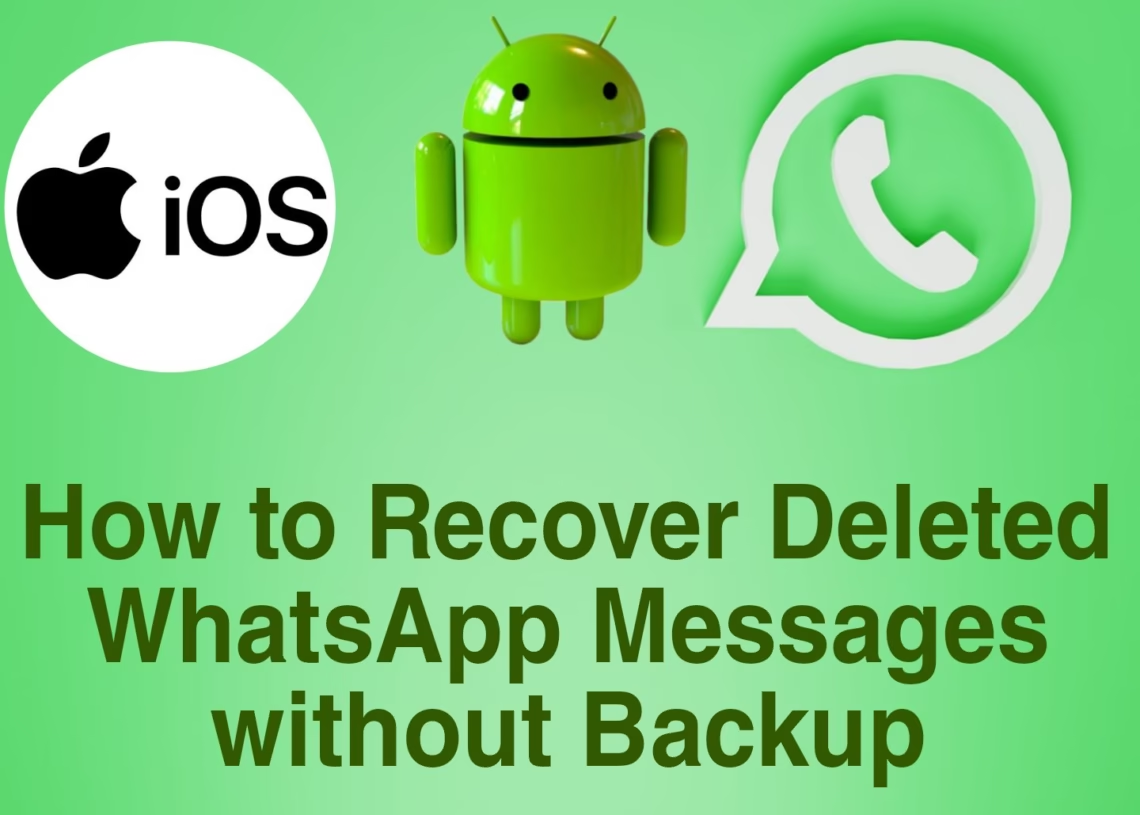

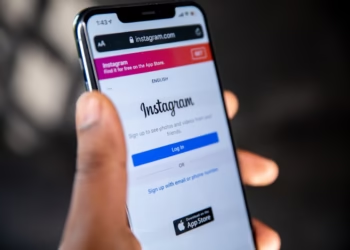
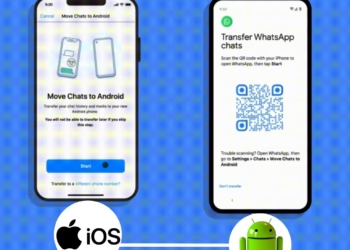


Discussion about this post