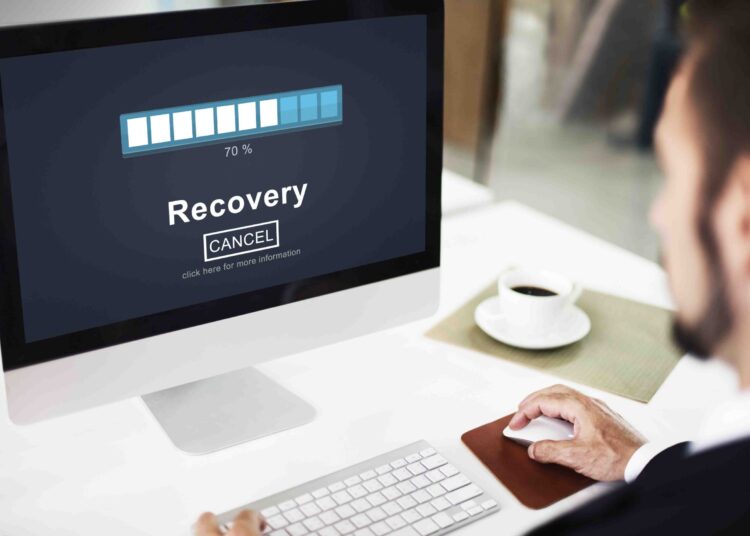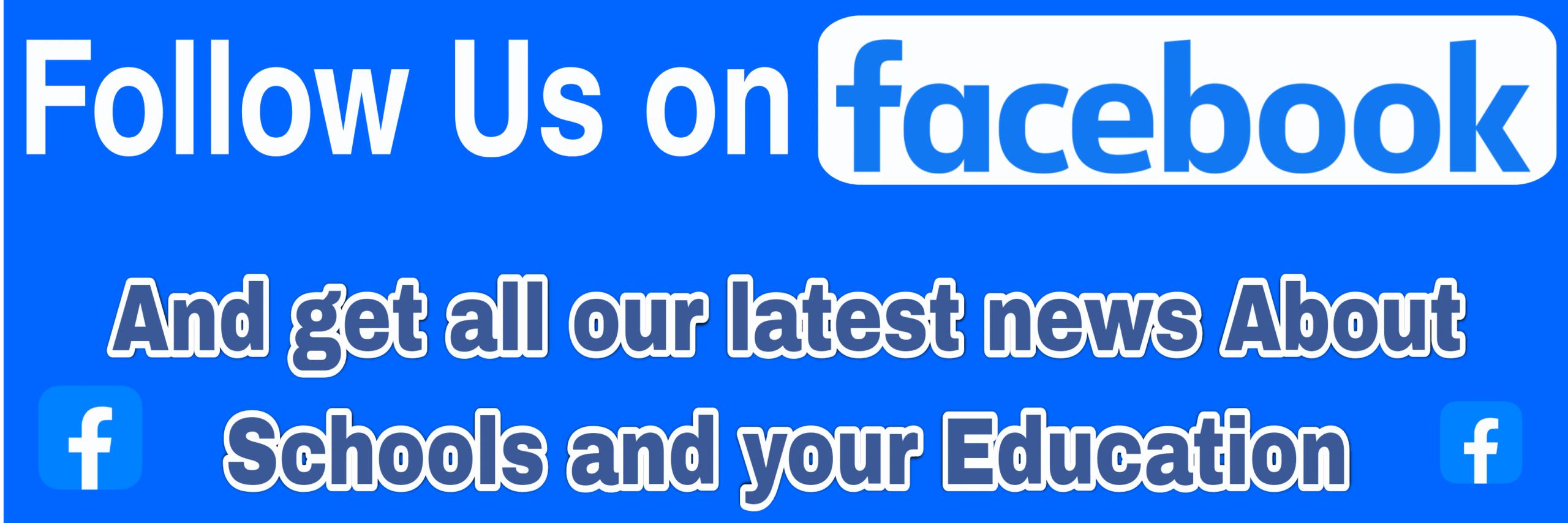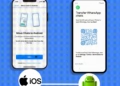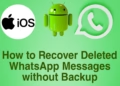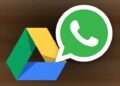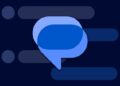Summarize this post with AI below 👇
Accidentally deleting important files from your computer can be a bad experience.
Whether it’s an important work document, precious family photos, or sentimental videos, the loss of such data can lead to panic and frustration.
However, all hope is not lost as In this guide, we’ll walk you through the different steps to recover deleted files from your computer effectively and without any technical jargon.

Before you embark on this recovery journey, remember to act swiftly and follow the steps carefully to increase the chances of a successful recover deleted files.
1. Check the Recycle Bin (for Windows) or Trash ( for Mac OS)
The first step to recover deleted files is often the simplest: check the Recycle Bin in Windows or the Trash on a Mac.
When you delete a file, it’s usually moved to these folders instead of being permanently wiped from your system.
If you find your deleted file here, right-click on it (Windows) or control-click (Mac) and select “Restore” to return it to its original location.
2. Utilize File History or Time Machine
If you’re on Windows, the File History feature can be a lifesaver.
This feature creates backups of your files, enabling you to recover previous versions of them.
To access File History, search for it in the Windows search bar and select “Restore your files with File History”.
On a Mac, Time Machine serves a similar purpose. Simply click on the Time Machine icon in the menu bar and select “Enter Time Machine” to retrieve deleted files.
Check Out: Best 7 Steps on How to Upgrade RAM on your Computer
3. Try System Restore (Windows) or Recovery Mode (Mac)
System Restore (Windows) and Recovery Mode (Mac) allow you to revert your computer’s state to an earlier point in time, more like the Time-Travel we see in the movies.
This can be extremely helpful when trying to recover deleted files, especially if the deletions occurred recently.
To access System Restore on Windows, search for “Create a restore point” in the search bar, click “System Restore” and follow the on-screen instructions.
On Mac, reboot your computer and hold down Command + R until the Apple logo appears to enter Recovery Mode.
4. Use Data Recovery Software to Recover deleted files
If the above methods fail to recover your deleted files, it’s time to turn to third-party data recovery software.
Several reputable tools are available online that can scan your computer’s storage and attempt to retrieve lost data.
Remember to download these programs from trustworthy sources and read reviews to ensure you pick a reliable one.
Install the software on a different drive than the one where the deleted files were stored, to avoid overwriting the data you’re trying to recover.
Run the software and follow the instructions to begin the scanning process.
Once the scan is complete, the software will present a list of recoverable files. Choose the ones you wish to restore and save them to a different drive to prevent data overwriting.
5. Seek Professional Services to Recover Deleted Files
In more severe cases of data loss, such as when your hard drive is physically damaged, the DIY methods mentioned earlier may not be sufficient.
At this point, it’s best to seek the assistance of professional data recovery services.
These companies have specialized tools and expertise to recover data from damaged or corrupted storage devices.
Although this option might be more expensive, it offers a higher chance of successful data retrieval, especially for critical files.
Conclusion
Losing files can be a nerve-wracking experience, but with the right approach, you can often recover deleted data from your computer.
Remember to act promptly, avoid using the affected drive until the recovery is complete, and employ reliable data recovery software when necessary.
By following the steps outlined in this guide, you increase the likelihood of restoring your valuable files and regaining peace of mind.
And we’ll advice you to Always back up your important data regularly to prevent future loss and enjoy a more stress-free digital life. Check Out This Video to Learn more