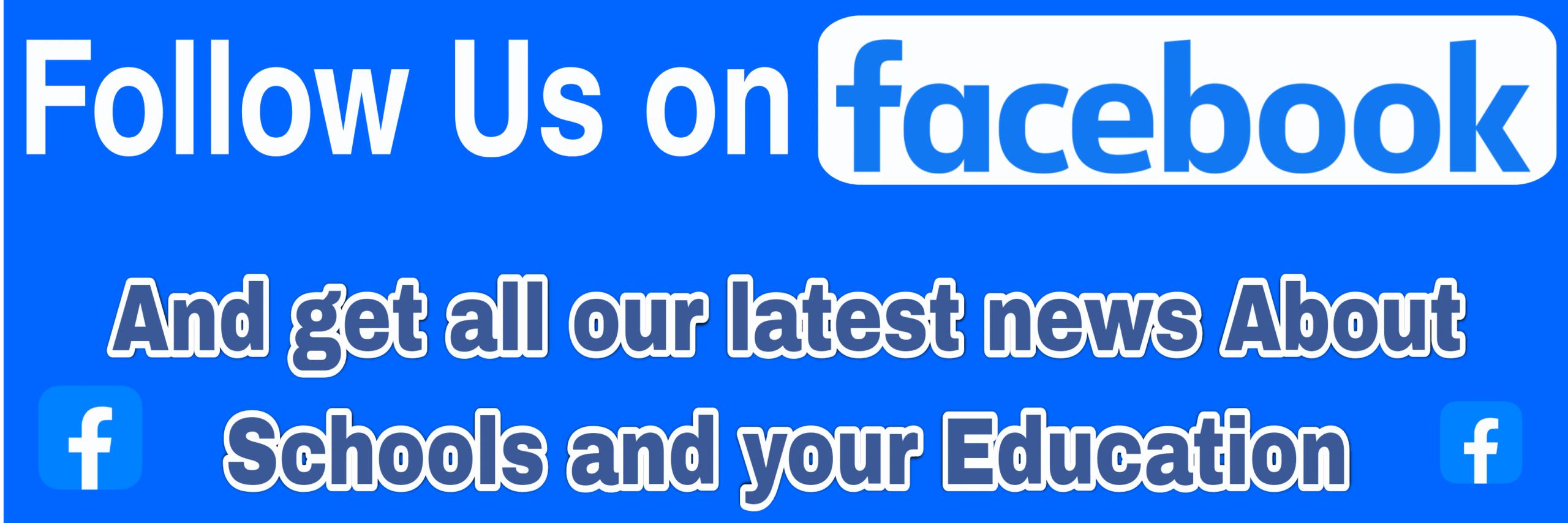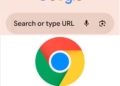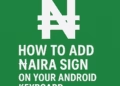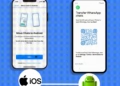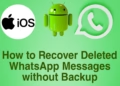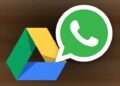As a MacOS Computer User, mastering the basics of copy and paste is essential for boosting your productivity.
Whether you are a beginner in using MacOS or just you’re looking to enhance your workflow, understanding different methods of copying and pasting on Mac can save you a whole lot of time and effort.
So Today I’ll outline the various techniques on How to Copy and Paste on Mac efficiently.
How Copy and Paste Works

When you copy a piece of content on your Mac, it is temporarily stored in an area called the clipboard.
The clipboard allows you to paste the copied content into another location.
This simple yet powerful function can save you time and effort when working with digital content.
Different Methods to Copy and paste on Mac
So, I’ll Draw out multiple methods and Various Techniques in which you can use to use to Copy & Paste on Mac.
1. How to Copy and paste on Mac Using Keyboard Shortcuts
- Press “Command + C” to copy the selected content.
- Press “Command + V” to paste the copied content at the desired location.
Check Out: Best 7 Steps on How to Upgrade RAM on your Computer
2. How to Copy and paste on Mac Using the Edit Menu
- Select the content you want to copy.
- Click on the “Edit” menu at the top of the screen.
- Choose the “Copy” option to copy the content.
- Navigate to the desired location and click on the “Edit” menu again.
- Select the “Paste” option to paste the copied content and you’re good to go.
3. How to Copy and paste on Mac Using the Context Menu
- Right-click on the selected content.
- Choose the “Copy” option from the context menu.
- Right-click at the location where you want to paste the content.
- Select the “Paste” option from the context menu.
4. How to Copy and Paste on Mac Using Universal Clipboard
If you have multiple Apple devices such as an iPhone, iPad, and Mac, you can use the Universal Clipboard feature to seamlessly copy and paste content between these devices.
Ensure that all devices are signed in with the same Apple ID and have Bluetooth enabled.
Copy content on one device, then paste it on another by using the standard keyboard shortcuts.
5. How to Copy and Paste on Mac Using Spotlight Search
Spotlight Search on Mac is a powerful tool that not only helps you search for files and applications but also allows you to copy and paste text easily.
Simply select the text you want to copy, then right-click and choose ‘Copy’ from the context menu.
To paste the copied text, open Spotlight Search with “Command + Space” and paste the text there.
6. How to Copy and Paste on Mac Using Third-Party Clipboard Managers
Third-party clipboard managers offer advanced features such as clipboard history, synchronized clipboards, and the ability to store multiple copied items.
These tools can enhance your copying and pasting experience by providing additional functionalities that are not available by default on macOS.
Examples of popular clipboard managers include CopyClip, Paste, and Alfred.
Additional Copy and Paste on Mac Techniques
How to Copy and Paste Files and Folders on Mac
One common task for Mac users is copying and pasting files and folders.
To copy a file or folder, select it and use one of the methods mentioned above. Then, navigate to the destination folder and paste the item there.
In summary
The ability to copy and paste effectively on a Mac is a skill that can greatly enhance your digital workflow.
By familiarizing yourself with various methods, shortcuts, and tools available, you can optimize your productivity and streamline your daily tasks.