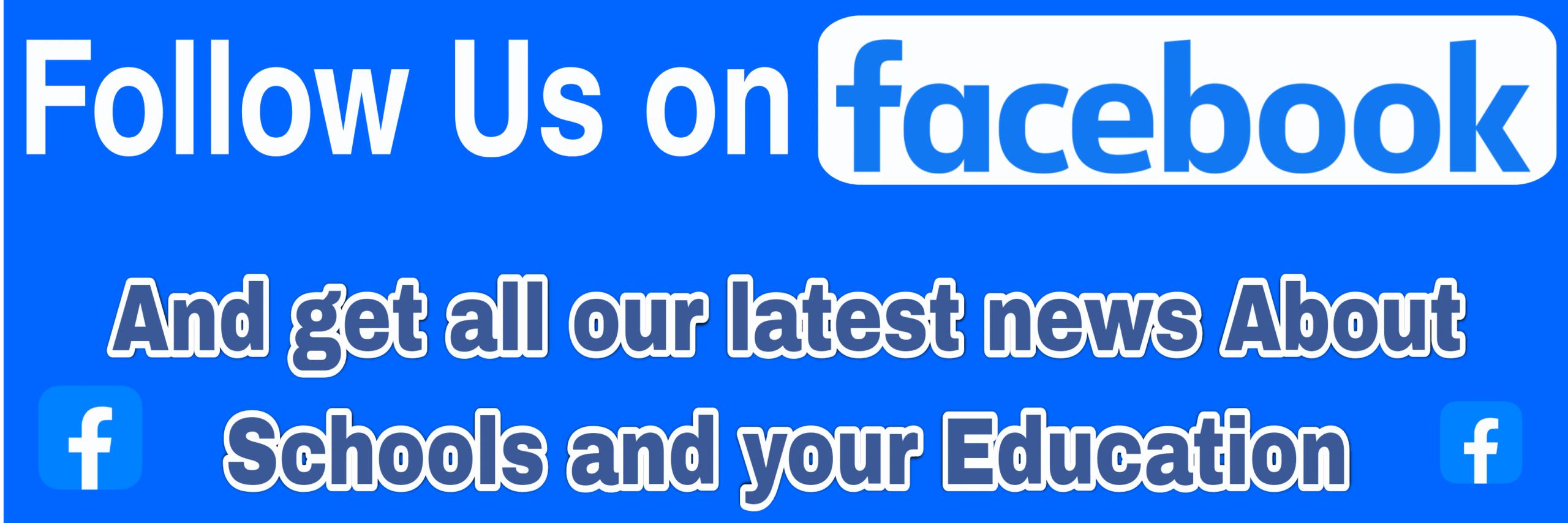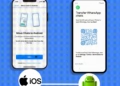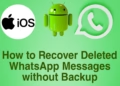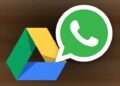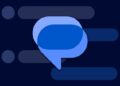Summarize this post with AI below 👇
A Computer’s performance plays a crucial role in our productivity and overall user experience.
One of the most effective ways to boost your computer’s speed and multitasking capabilities is by upgrading its RAM (Random Access Memory).
So, I will take you through a step-by-step process of how to upgrade RAM on your computer, empowering you to unlock its full potential.

1. Understanding RAM
Before Getting into how to upgrade RAM diving into the upgrade process, it’s important to understand the fundamentals of RAM and what it does in our Computer in order to understand how to upgrade RAM.
RAM is a form of volatile memory that allows your computer to access and store data quickly.
When your computer is running multiple applications simultaneously, it relies on RAM to store and access data for efficient multitasking.
Upgrading your RAM can significantly improve your computer’s performance, enabling it to handle more demanding tasks without slowing down.
2. Determine Compatibility
Before purchasing new RAM modules, it’s crucial to ensure compatibility with your computer.
Start by identifying the type and specifications of the existing RAM modules installed on your computer.
This information can usually be found in your computer’s user manual or by visiting the manufacturer’s website.
Pay attention to factors such as the type (DDR3, DDR4, etc.), speed (measured in MHz), and capacity (measured in gigabytes).
Once you have this information, cross-reference it with the specifications of the RAM modules you intend to purchase.
Ensure that the new modules match or exceed the existing ones in terms of type, speed, and capacity. These are important on how to upgrade RAM.
Additionally, check the maximum RAM capacity supported by your computer’s motherboard to avoid any compatibility issues.
3. Gather the Necessary Tools
To proceed with the upgrade, you will need a few essential tools, including a screwdriver (typically a Phillips-head or Torx screwdriver), an antistatic wrist strap (to protect your computer from static electricity), and a clean, uncluttered workspace.
It’s essential to work in a Clean & free environment to prevent any potential damage to your computer’s components.
4. Prepare Your Computer
Before physically upgrading the RAM, ensure that your computer is powered off and unplugged from any power source.
This step is crucial to prevent electrical accidents and safeguard your computer’s components. Take a moment to ground yourself by touching a grounded metal object or by wearing a glove
5. Accessing and Upgrading RAM
Now, It’s time to get down to the Real business, if this is your first time of doing this, I’ll suggest you make sure you’ve not in a place where you can be distracted as you’ll need to concentrate and follow these steps accordingly.
- Locate the RAM slots: Open your computer’s case by removing the side panel or any screws securing it. Locate the RAM slots on the motherboard. They are generally long, rectangular slots, often grouped together.
- Remove existing RAM modules: Gently push the retention clips located at both ends of the RAM module slots away from the module. This will release the module, allowing you to carefully remove it from the slot. Handle the modules by their edges, avoiding contact with the gold connectors.
- Install the new RAM modules: Align the notch on the bottom edge of the new RAM module with the corresponding notch in the RAM slot. Insert the module into the slot at a slight angle, ensuring it is firmly seated. Apply gentle pressure on both ends of the module until the retention clips click into place
- Repeat the process for additional modules: If you’re installing more than one RAM module, repeat the previous step for each module you wish to add. Most motherboards have multiple RAM slots, allowing you to expand your computer’s memory capacity.
- Close the computer case: Once all the new RAM modules are securely installed, carefully close the computer case and fasten any screws or clips that hold it in place. Ensure that everything is properly aligned and tightened.
6. Powering Up and Verifying the Upgrade
I’ll take it that you’ve following the above steps on how to upgrade RAM accordingly, Now It’s time to Verify if what you did is good and ready to use.
So let’s Check With the Steps below.
- Reconnect power and peripherals: Plug your computer back into the power source and reconnect any peripherals such as the keyboard, mouse, and monitor.
- Power on your computer: Press the power button to start your computer. It should boot up normally, but you may notice a faster startup time and improved overall performance.
- Verify the RAM upgrade: To confirm that the RAM upgrade was successful, right-click on the “My Computer” or “This PC” icon and select “Properties” from the drop-down menu. The properties window will display the installed RAM capacity. It should reflect the increased capacity after the upgrade.
7. Troubleshooting
In some cases, you may encounter issues or errors after upgrading the RAM. Here are a few troubleshooting tips on how to upgrade RAM:
- Ensure proper installation: Double-check that the RAM modules are correctly seated in their slots and that the retention clips are securely in place.
- Check compatibility: If your computer doesn’t recognize the new RAM or you experience stability issues, verify that the modules are compatible with your motherboard and other installed hardware.
- Test individual modules: If you’ve installed multiple RAM modules, try testing each one individually. This can help identify any faulty modules that may be causing issues.
Remember, upgrading your computer’s RAM is a relatively straightforward process, but it’s essential to follow the instructions carefully and exercise caution to avoid any damage to your computer’s components.
If you’ll want to see a Practical tutorial on the procedure Check out this Video
Check Out: How to Make Your Low RAM Android Phone Run Faster
Final Thoughts
After carrying out the above Steps you should know how to upgrade RAM by now.
Upgrading your computer’s RAM is an effective way to enhance its performance and improve multitasking capabilities.
By understanding the basics of RAM, ensuring compatibility, and following the step-by-step guide, you can successfully upgrade the RAM on your computer.
Enjoy the benefits of a faster, more efficient system that can handle demanding tasks with ease.