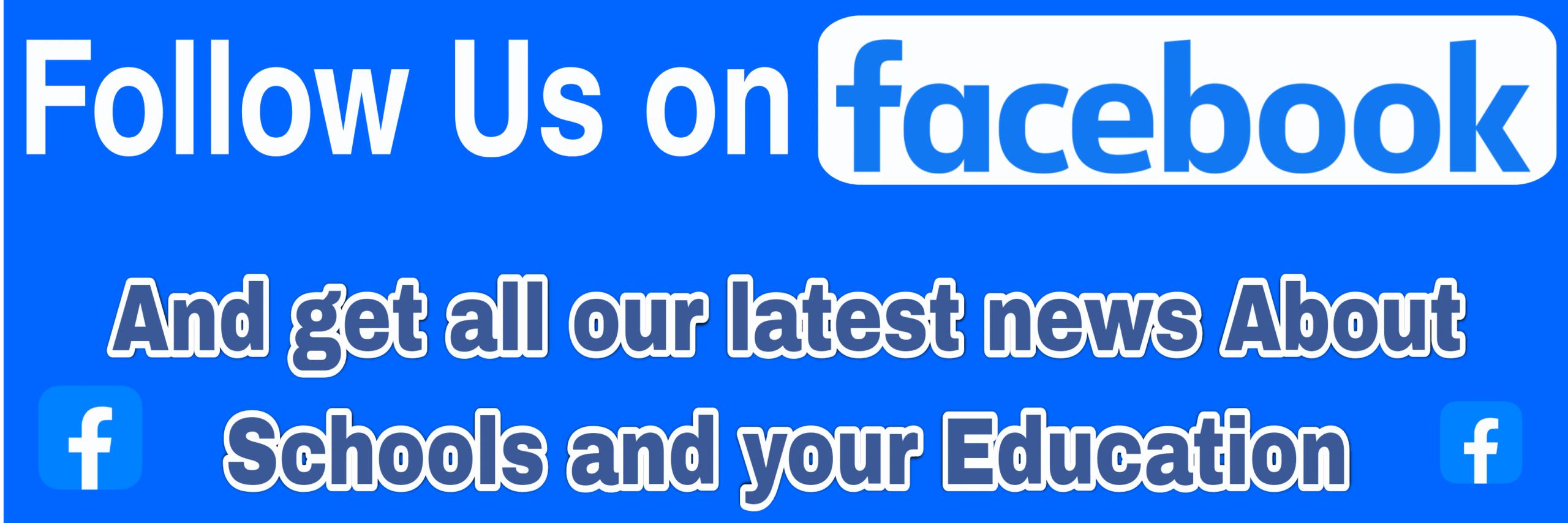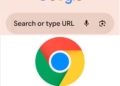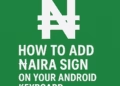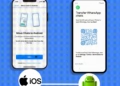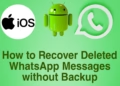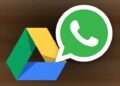Capturing special moments has become easier than ever with digital photography
However, accidents happen, and it’s not uncommon to accidentally delete photos from your digital camera or memory card.
But fear not! In this post, I’ll explore effective methods to help you recover those precious moments and ensure that they are not lost forever or for as long as you wish.
1. Stop using the camera or the memory card
The moment you realize that you have deleted photos by mistake, it is crucial to stop using the camera or memory card immediately.
Continued usage can overwrite the deleted data, making recovery more difficult.
2. Use a reliable photo recovery software
There are various photo recovery software options available online, both free and paid.
It’s essential to choose a reputable and reliable software that specializes in photo recovery.
Some of the popular options includes;
- Recuva
- Stellar Photo Recovery
- EaseUS Data Recovery Wizard
Download and install any of the software you prefer on your computer.
3. Connect the camera or memory card to your computer
To recover the deleted photos, you need to connect your digital camera or memory card to your computer using a USB cable or card reader.
Ensure that the device is detected by your computer.
4. Launch the photo recovery software
Open the photo recovery software you installed and select the appropriate drive where your camera or memory card is connected.
Start the scanning process, which may take some time depending on the size and condition of the device.
5. Preview and recover the deleted photos
Once the scanning process is complete, the software will display a list of recoverable files.
Most software provides a preview option that allows you to view the deleted photos before recovering them.
Take your time to select the photos you want to recover and ensure they are intact.
6. Choose a recovery location
Before recovering the photos, it’s important to select a safe recovery location on your computer’s hard drive or an external storage device.
Avoid recovering the photos back to the same camera or memory card to prevent any potential data loss.
7. Start the recovery process
After selecting the recovery location, initiate the recovery process within the software.
The software will restore the deleted photos to the chosen location.
Note that the recovery time may vary depending on the number and size of the files.
8. Safeguard your photos
Once the recovery process is complete, double-check the recovered photos to ensure they are intact and of good quality.
It is advisable to create backup copies of these photos on multiple storage devices or cloud storage platforms to prevent any future loss.
Accidentally deleting photos from your digital camera or memory card can be disheartening, but with the right approach, those memories can be recovered.
By following the few steps outlined above and using reliable photo recovery software, you can increase the chances of successful recovery.
Remember to always act quickly, avoid overwriting the deleted data, and always maintain a backup of your precious photos to avoid any future loss.