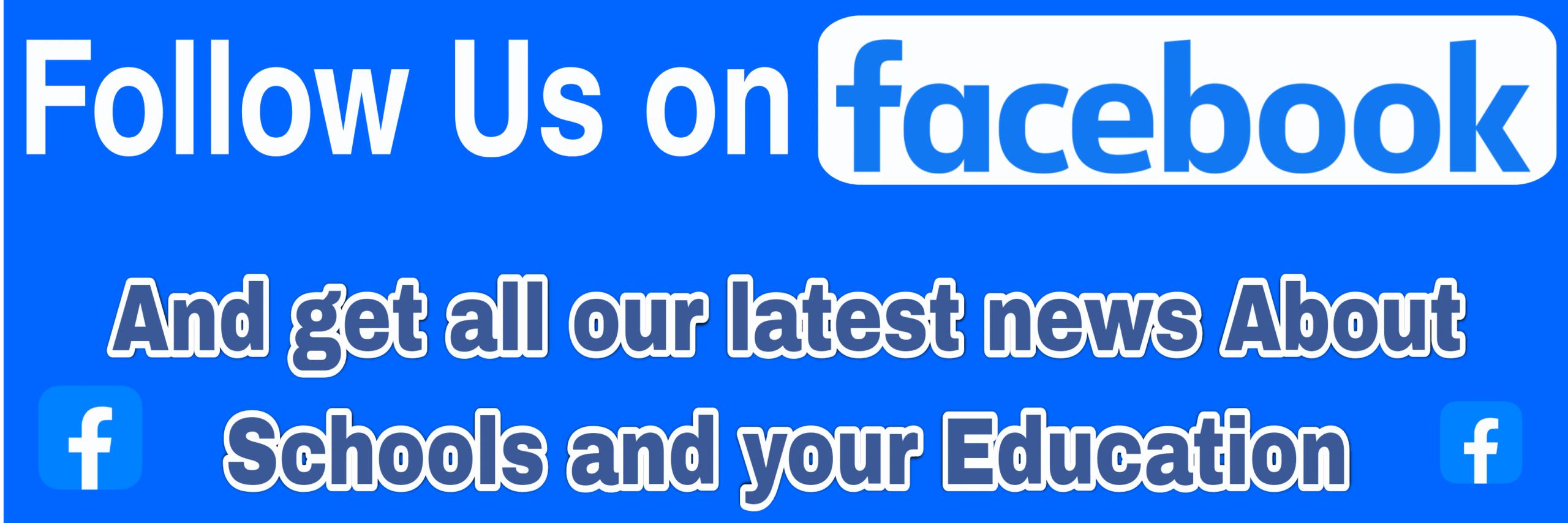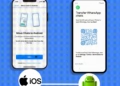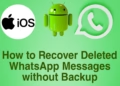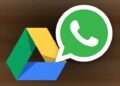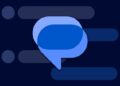Summarize this post with AI below 👇
Camera errors on Android phones can sometimes be frustrating for users, because these errors can be triggered by many things like software glitches or hardware issues. And you might not always be able to know the cause of the error at the first instance,
So I will explore common solutions to fix camera errors on Android phones, to help you get your device back to capturing your favorite memories seamlessly.
Common Causes of Camera Errors
Some Certain Camera errors on Android phones can be as a cause of many factors. So here are some common reasons why your camera may be malfunctioning,
- Software Glitches
- Android system updates
- Third-party apps conflicting with the camera software
- Hardware Issues
- Damaged camera lens
- Loose camera connections
- Faulty camera sensor
- Permission Settings
- Camera app not granted necessary permissions
How to Troubleshoot and Fix Camera Error on your Android
• Software Solutions
If you’re experiencing camera errors on your Android phone and you’re certain there it’s not hardware related, try the following software fixes,
1. Restart the Device: Sometimes, a simple restart can resolve minor software glitches affecting the camera.
2. Clear Cache and Data: Navigate to the settings of the Camera app in your phone’s settings and clear its cache and data to reset the app.
3. Update System Software: Ensure your Android device is running the latest software updates, as these often include bug fixes and improvements for the camera function.
• Hardware Solutions
If after carrying out a Software Fix the issue persists, consider checking for hardware-related problems like,
1. Check Camera Lens: Inspect the camera lens for any smudges, scratches, or dirt that might be obstructing the lens’s performance.
2. Verify Connections: Make sure the camera module is securely connected to the phone’s motherboard. Any Loose connections can cause camera to have errors.
3. Test with Another Camera App: If the default camera app is malfunctioning, try using a third-party camera app to see if the issue lies with the app itself.
• Seek Professional Help
If the above solutions do not resolve the camera error on your Android phone, it’s advisable for you to seek assistance from a professional technician. They can diagnose the issue accurately and provide a tailored solution based on the specific problem affecting your device, So do that.