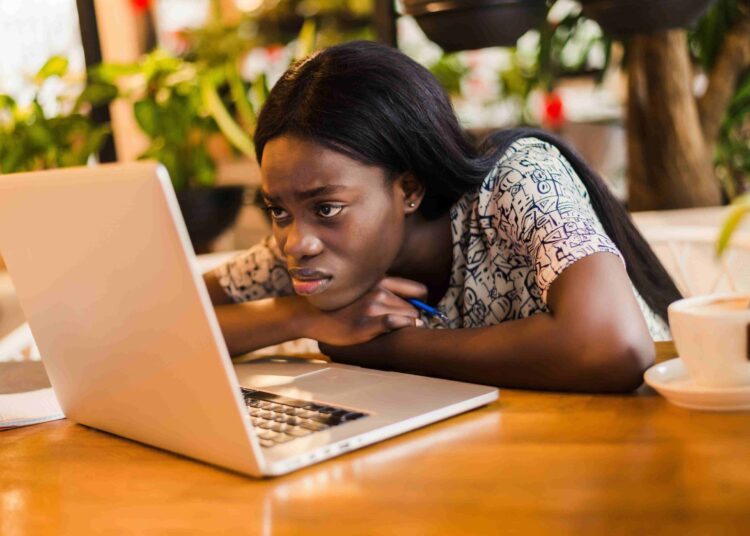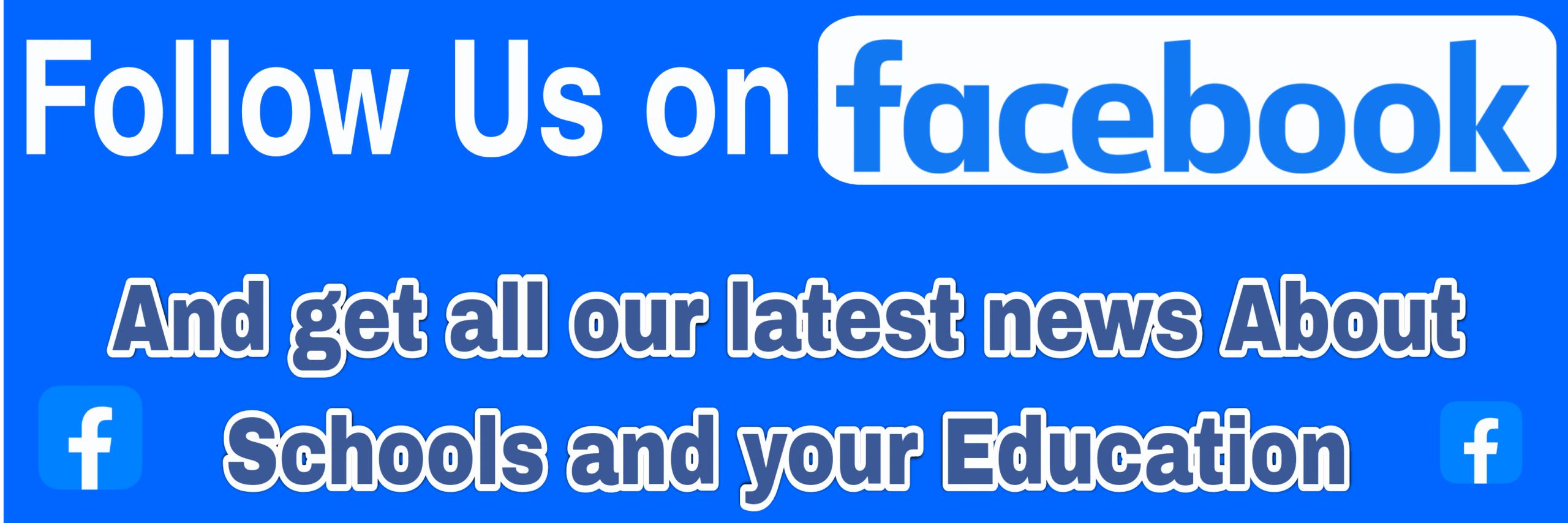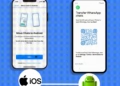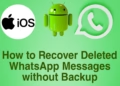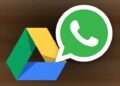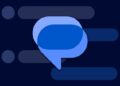Summarize this post with AI below 👇
A slow computer can be incredibly frustrating, Whether you’re working, gaming, or simply browsing the internet, a sluggish performance can hinder your productivity and make your experience unbearable.
But the good news is that you don’t necessarily need to invest in expensive hardware upgrades to improve your computer’s speed.
What I suggest instead is to look for how to optimize your PC until you can afford a better one, so we’ll look at some Optimisation tips and techniques to speed up your slow computer without you breaking the bank.
1. Remove Unnecessary Startup Programs
Over time, numerous programs can accumulate in your computer’s startup list, causing it to boot up slowly.
To tackle this issue,you need to access your computer’s Task Manager (Ctrl + Shift + Esc) and navigate to the “Startup” tab.
Disable any programs that you don’t need to launch automatically at startup. By reducing the number of startup programs, you can significantly enhance your computer’s boot time.
By reducing the number of startup programs, you can significantly enhance your computer’s boot time.
2. Clean Up Your Hard Drive
Secondly, A cluttered hard drive can impede your computer’s performance.
So Start by deleting unnecessary files, such as temporary files, old downloads, and unused applications.
Windows users can utilize the built-in Disk Cleanup tool, while Mac users can utilize the Optimize Storage feature.
Additionally, consider using third-party disk cleanup utilities to thoroughly scan and remove unwanted files.
3. Optimize Your Web Browsers
Web browsers can consume a significant amount of system resources, resulting in slower overall performance.
To boost browser speed, clear your browsing history, cache, and cookies regularly.
Disable or remove unnecessary browser extensions that may be running in the background and slowing down your browsing experience.
Try Keeping your browser up to date and ensures you have access to the latest performance improvements as well.
4. Update Your Operating System and Drivers
Because of thier importance in a Computer, Outdated operating systems and drivers can contribute to performance issues.
Regularly check for system updates and install them promptly to benefit from bug fixes and performance enhancements.
Similarly, update your device drivers, especially for your graphics card, as outdated drivers can hinder gaming and graphical performance.
5. Upgrade Your RAM
If your computer still feels sluggish after following the all the mentioned steps above, consider upgrading your RAM.
Adding more RAM can provide a significant boost to your system’s overall performance, especially when multitasking or running memory-intensive applications.
You need to Check your computer’s specifications and ensure compatibility before purchasing and installing new RAM modules, Here’s a Guide on How to Upgrade RAM on Your Computer
6. Run Antivirus and Anti-Malware Scans
Malware and viruses can not only compromise your computer’s security but also slow it down.
Run thorough scans with reputable antivirus and anti-malware software to identify and remove any malicious programs. Check Out How to Decide the Best Antivirus for Your Computer to help you on this
Also Ensure that your antivirus software is up to date and schedule regular scans for optimal protection.
7. Defragment Your Hard Drive
Over time, files on your hard drive can become fragmented, causing slower read and write speeds.
Windows users can utilize the built-in Disk Defragmenter tool, while Mac users can use the built-in optimization tool to defragment their hard drives.
Defragmentation organizes your files more efficiently, resulting in faster access times and improved performance.
Conclusion
A slow computer can be a major hindrance, but with the right strategies, you can significantly improve its speed and performance.
Remember to maintain good computer hygiene by adopting these practices regularly to ensure your computer remains fast and efficient.
With a little effort and attention, you can enjoy a snappy and responsive computing experience once again.