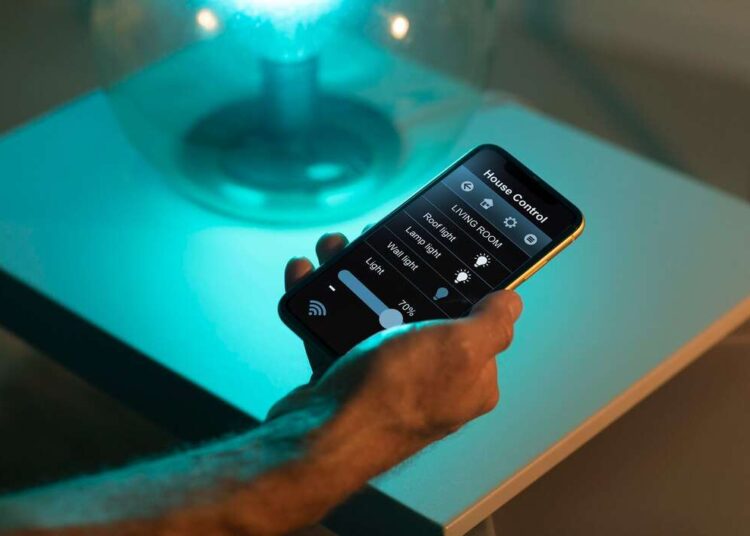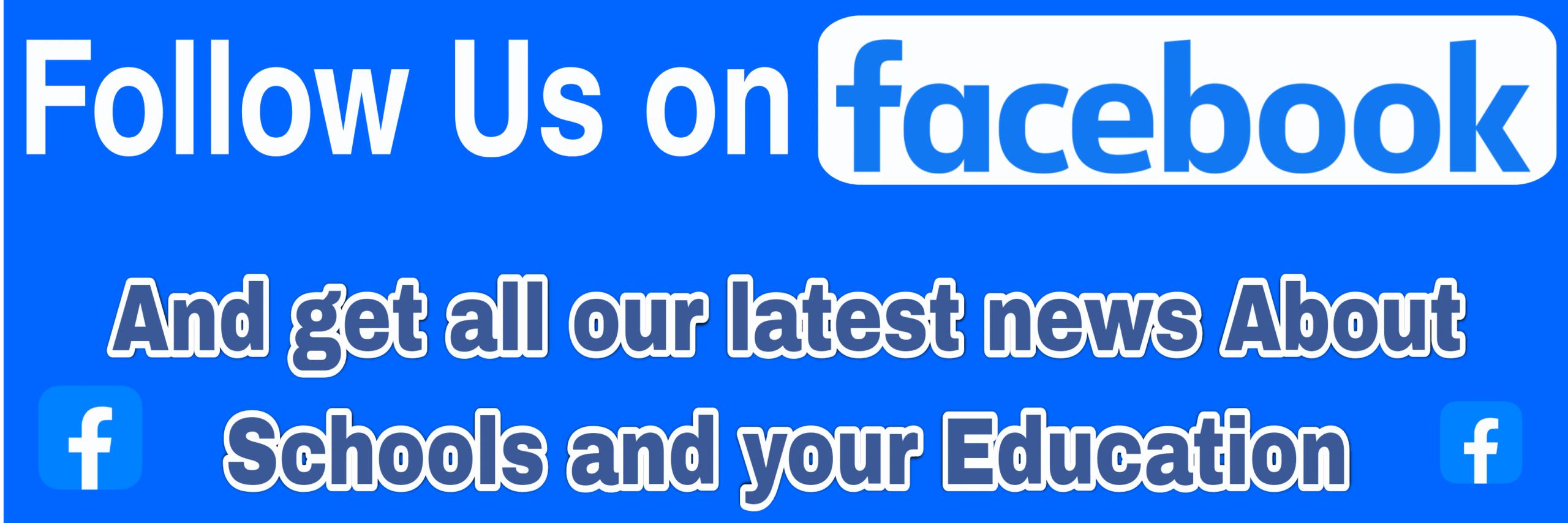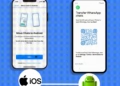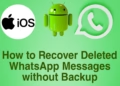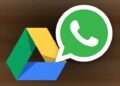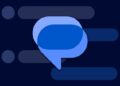Summarize this post with AI below 👇
Ever Thought of Using Your Phone as a Remote Control for your Electronic Appliances? Well, It’s Possible and that’s because our smartphones have become very advance that we can use them as makeshift device we normally utilize. One of which is How to turn your Android phone into a remote control for various devices, including your television and other appliances.

Gone are the days of juggling multiple remotes and struggling to find the right one for each device. Nowadays With your Android phone at hand, you can seamlessly control your TV and other appliances with just a few taps on your screen. I will provide you with details on a Step by Step guide to turn your Android Phone into a Remote Control and utilize this functionality to its full potential.
Check Out: How to Clone Apps on iPhone (Easy Method)
How Does It Work?
Before diving into the details, let’s understand how turning your Android Phone into a Remote Control works. The secret lies in the built-in infrared (IR) blaster or the Wi-Fi technology present in select Android devices. The IR blaster enables your phone to mimic the signals sent by a traditional remote control, allowing you to control appliances that operate via infrared. Alternatively, if your phone lacks an IR blaster, you can still control compatible devices via your WIFI network by using specialized remote control apps.
Setting Up your Android Phone into a Remote Control:

To begin turning your Android Phone into a Remote Control, there are a few initial steps you need to take. Which are the following:
Installing the Remote Control App
First and foremost, you’ll need to download a remote control app from the Google Play Store. There are several reliable options available, such as “Peel Smart Remote” or “Unified Remote” These apps offer a user-friendly interface and support a wide range of devices and are key into turning your Android Phone into a Remote Control.
Connecting Your Android Phone to the TV
To control your TV using your Android phone, ensure that both devices are connected to the same Wi-Fi network. Open the remote control app you installed earlier and follow the on-screen instructions to establish the connection between your phone and TV. This typically involves selecting the specific TV brand and model from a list. Once connected, you will have access to various control options on your phone’s screen.
Pairing with Other Appliances
Beyond turning your Android Phone into a Remote Control for your TV, you can also pair your Android phone with other appliances like air conditioners, sound systems, or streaming devices. Some remote control apps offer extensive database support, enabling you to control a diverse range of devices. Follow the same steps mentioned earlier, selecting the appropriate brand and model to establish connectivity.
Controlling Your TV with Your Android Phone
Now that you have successfully set up and turned your Android Phone into a Remote Control, let’s explore the various functions and features you can access:
Basic Functions
Using your Android phone, you can perform basic functions like turning the TV on/off, adjusting volume, changing channels, and navigating menus. These options are typically displayed on the app’s interface, mimicking the layout of a physical remote control.
Advanced Features
Beyond the basic functions, many remote control apps offer advanced features to enhance your TV viewing experience.
Some of which are:
- Program Guides: Some apps provide electronic program guides (EPG) that display the TV schedule, helping you easily find and select your preferred shows or channels.
- Voice Control: Utilizing your phone’s built-in microphone, certain apps enable you to control your TV through voice commands. Simply speak your desired action, such as “Change the channel to CNN” or “Increase the volume.”
- Gestures: A few remote control apps support gesture control. You can perform actions like swiping or tapping on your phone’s screen to control different TV functions.
Using Your Android Phone as a Universal Remote:
Aside from managing your TV, you can expand the capabilities of your Android phone to serve as a universal remote. With the right app and compatible devices, you can control multiple appliances simultaneously. For example, you can integrate your Android phone with your home theater system, streaming devices, or even lighting systems. This allows for a seamless and centralized control experience, eliminating the need to switch between different remotes for each device.
Troubleshooting Common Issues:
While using your Android phone as a remote control is generally a smooth experience, there might be instances where you encounter issues. Here are some common problems and their potential solutions:
- Connection Problems: If you’re having trouble establishing a connection between your phone and the TV, ensure that both devices are connected to the same Wi-Fi network and that the remote control app is granted necessary permissions.
- IR Blaster Limitations: If your phone has an IR blaster, be aware of its limited range. Ensure that you are within a reasonable distance from the appliance you’re trying to control.
- Compatibility Issues: Some older TVs or appliances may not be compatible with specific remote control apps. In such cases, try alternative apps or consider investing in an external IR blaster or smart home hub for broader compatibility.
In Conclusion:
Turning your Android Phone into a Remote Control for your TV and other appliances offers convenience and simplifies the clutter of multiple remotes. With the right app and setup, you can control various functions, access advanced features, and even turn your phone into a universal remote. Take advantage of this functionality to enhance your entertainment experience and enjoy seamless control over your devices.