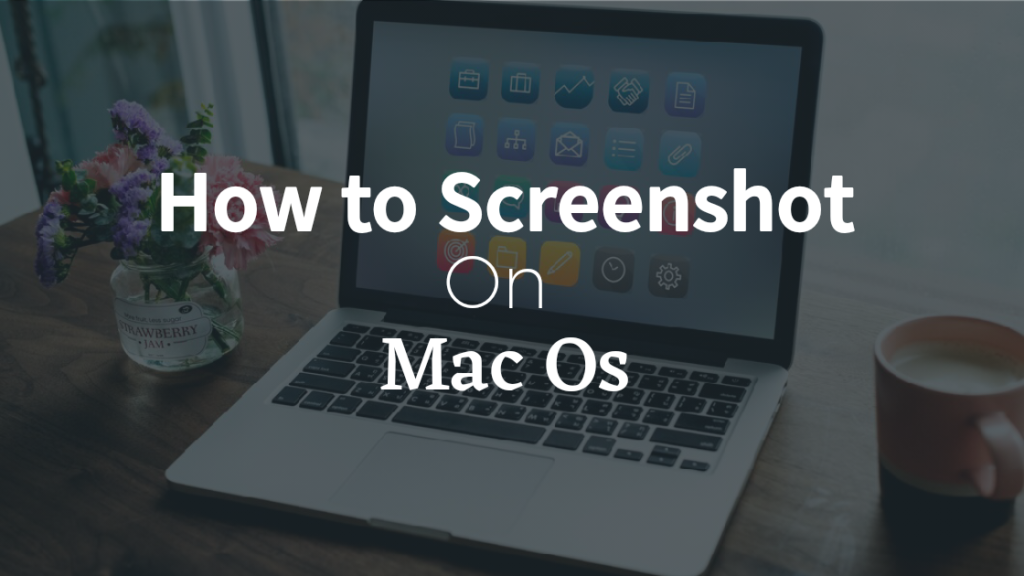Taking screenshots on a Mac and cropping them can be incredibly useful for a variety of purposes, whether you’re capturing a funny moment on your screen, saving an image for reference, or sharing useful information with others. Knowing how to do this efficiently can save you time and make your work more organized.
Steps to Capture a Screenshot on Mac
• Taking a Full Screenshot
To capture the entire screen on your Mac, follow these simple steps,
- Press Command + Shift + 3 keys simultaneously.
- Your screen will flash, indicating that your screenshot has been taken.
• Taking a Custom Screenshot
If you want to capture a specific area on your screen, you can follow these steps,
- Press Command + Shift + 4.
- Your cursor will change to a crosshair.
- Then Click and drag it to select the portion of the screen you want to capture.
- Release the mouse button to take the screenshot.
Steps to Crop a Screenshot on Mac
• Crop Using Preview
After taking a screenshot, you may want to crop it to focus on specific details. The Preview app on your Mac allows you to easily crop images. Here’s how,
- Open the screenshot in the Preview app.
- Click on the “Markup” icon in the top toolbar.
- Select the “Crop” tool.
- Drag the corners of the selection box to crop the image as desired.
- Click on “Crop” to apply the changes.
• Using Third-Party Applications
There are various third-party applications available that offers advanced editing features for cropping screenshots on Mac. Some popular options include Adobe Photoshop, Snagit, and Skitch.
Best Practices to follow while Screenshotting and Cropping
When capturing and cropping screenshots on your Mac, consider these following best practices below to ensure high-quality results
- Organize Your Screenshots: Create a dedicated folder on your Mac to store all your screenshots for easy access.
- Use Keyboard Shortcuts: Memorize the keyboard shortcuts for capturing and cropping screenshots to speed up the process anytime you want to.
- Experiment with Different Tools: Explore different tools and applications to find the one that best suits your needs and preferences.
- Regularly Delete Unnecessary Screenshots: To avoid clutter, regularly review and delete screenshots that are no longer needed.
So, these Steps I’ve outlined in this post will help you Capture and Crop your Screenshots perfectly.