Privacy is the main reason many people switch to Signal. One of the app’s best features is disappearing messages. This option allows you to control how long your messages stay visible before they automatically delete themselves.
So if you are sharing sensitive information or you simply prefer a cleaner chat history, disappearing messages will give you more control over what stays in your conversations.
In this guide, I will show you step by step how to send disappearing messages on Signal and explain how this feature works.
What Are Disappearing Messages?
Disappearing messages are texts, photos, videos, or files that vanish after a set period. You decide the timer, and once the time is up, the content is automatically deleted from both your device and the recipient’s device.
This feature is useful if you:
- Share private information you don’t want saved
- Want to reduce clutter in your chats
- Like extra peace of mind that messages are not stored forever
Remember, while disappearing messages improve privacy, there is always a chance someone could screenshot your chat before it disappears. Although Signal does notify you if a screenshot is taken.
How to Enable Disappearing Messages
Here is how to turn on disappearing messages in any Signal conversation:
Step 1: Open the Conversation
Launch the Signal app and tap on the chat where you want messages to disappear.
Step 2: Open Chat Settings
Tap the person’s name or group name at the top of the screen to open the conversation settings.
Step 3: Tap Disappearing Messages
You will see an option labeled Disappearing messages. Tap it.
Step 4: Choose Your Timer
A menu will appear with different timer options. You can pick anywhere from 1 second up to 1 week. For example:
- 5 seconds
- 10 seconds
- 1 minute
- 1 hour
- 1 day
Select the time you prefer.
Step 5: Confirm and Start Chatting
Once you choose a timer, all new messages you send in this chat will disappear after the set time. You will see a small countdown icon next to each message showing how long it has left.
How to Turn Off Disappearing Messages
If you no longer want messages to disappear, you can turn the feature off any time:
- Open the conversation.
- Tap the name at the top.
- Tap Disappearing messages.
- Select Off.
From then on, new messages will stay in the chat until you or the other person deletes them.
How the Timer Works
It is important to know that the timer starts counting down after the recipient views the message. For example, if you set the timer for 10 seconds, the countdown begins the moment the other person opens the chat and sees the message. This design ensures the message does not expire before the person has read it.
Tips for Using Disappearing Messages Safely
- Even with disappearing messages, the recipient can still take screenshots or photos of the screen.
- Signal alerts you if a screenshot is taken, but it cannot prevent it.
- If you need extra privacy, consider using Signal’s View Once Media for photos and videos that disappear immediately after viewing.
- Disappearing messages only affect new messages. Older messages in the conversation will remain unless you delete them manually.
I’m about to disappear too
Disappearing messages are a powerful privacy tool that helps you keep your conversations secure and clutter-free. Doesn´t matter if you are chatting about personal matters or just prefer messages that don’t stick around, Signal makes it easy to control what gets saved. Try enabling disappearing messages today and see how much more private your chats can feel.

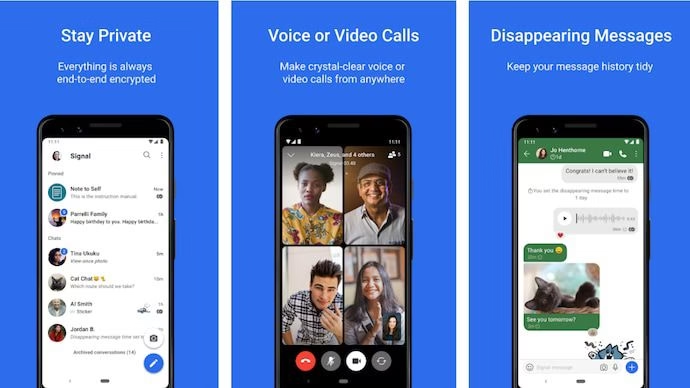













Discussion about this post