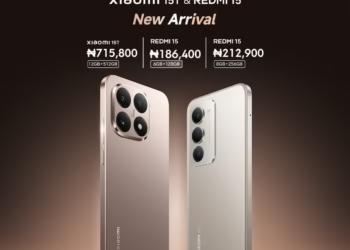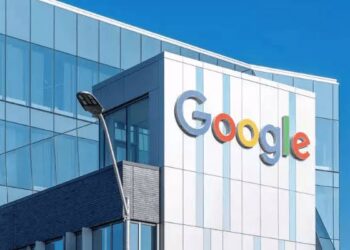Have you ever worried about losing all your WhatsApp chats if you lose your phone or get a new one? Backing up your messages is the simplest way to protect your conversations, photos, and voice notes.
Luckily, WhatsApp makes it easy to save your chat history to Google Drive. This means even if you switch phones or uninstall the app, you can restore everything quickly.
In this guide, I will show you step by step how to back up your WhatsApp chats to Google Drive so your important messages are never lost.
Why Back Up Your WhatsApp:
- Data loss protection: If your phone breaks or gets stolen, you can restore all your chats.
- Easy phone migration: When you get a new phone, restoring your backup will bring back your full chat history.
- Storage management: Google Drive keeps a copy of your messages without taking up extra space on your phone.
If you have not set up backups yet, now is the perfect time.
What You Need Before You Start
Before backing up, make sure you have:
- A Google account set up on your phone.
- Google Play Services is installed and updated.
- Enough free space on Google Drive for the backup.
- A stable internet connection, preferably WiFi.
How to Back Up Your Chats Step by Step
Follow these steps to create your backup:
Step 1: Open WhatsApp
Launch WhatsApp on your Android phone.
Step 2: Open Settings
Tap the three dots in the upper right corner and select Settings.
Step 3: Tap Chats
Inside Settings, tap the Chats option.
Step 4: Tap Chat Backup
You will see the Chat backup section. Tap it to open backup options.
Step 5: Choose Your Google Account
Under Google Account, select the account you want to use for backups. If you have not added one yet, tap Add account.
Step 6: Select Backup Frequency
Tap Backup to Google Drive. You can choose how often WhatsApp should automatically back up your chats:
- Daily
- Weekly
- Monthly
- Only when I tap Backup
- Never
For best protection, choose Daily.
Step 7: Include Videos (Optional)
If you also want to back up videos, check the box labeled Include videos. Keep in mind this will increase the backup size and take longer.
Step 8: Tap Back Up
Tap the Back Up button. WhatsApp will start uploading your messages to Google Drive. The time this takes depends on your internet speed and backup size.
How to Restore WhatsApp Chats from Google Drive
If you get a new phone or reinstall WhatsApp, here is how to restore your backup:
- Install WhatsApp and open it.
- Verify your phone number.
- WhatsApp will detect your backup in Google Drive.
- Tap Restore.
- Wait for the process to complete.
- Tap Next to finish the setup.
All your chats and media will be restored.
Tips for Successful Backups
- Keep your phone plugged in if the backup is large.
- Use WiFi to avoid using up mobile data.
- Make sure you are signed in to the same Google account when restoring.
- Regularly check when the last backup was created. You will see the date in the Chat Backup screen.
Backing up your WhatsApp chats to Google Drive is one of the easiest ways to protect your messages and files. Once you set it up, backups happen automatically without any extra effort. Take a few minutes today to create your first backup so you never have to worry about losing important conversations again.