Have you ever wanted to send updates to several friends or family members without repeating the same message over and over? Group chats make this easy. Whether you are planning an event, sharing photos, or simply staying connected, Google Messages lets you create a group chat in just a few steps.
In this guide, you will learn how to create a group chat on Google Messages, invite people, and manage the conversation so everyone stays in the loop.
What is a Group Chat?
A group chat is a conversation where you can message multiple contacts at once. Everyone in the group can:
- See all messages sent to the group
- Reply so everyone else can read it
- Share photos, videos, and files
With Google Messages, you can create a group chat that works over SMS, MMS, or RCS if everyone has chat features turned on.
What You Need Before You Start
Before creating a group chat, here are a few things you should know:
- Your phone must have Google Messages installed and set as the default SMS app.
- If you want advanced features like read receipts and typing indicators, everyone in the group should have RCS enabled.
- Group chats can use mobile data if RCS is active.
- Standard SMS and MMS charges may apply depending on your network.
How to Create a Group Chat Step by Step
Follow these simple steps to set up your group:
Step 1: Open Google Messages
Locate the Messages app on your phone and open it.
Step 2: Start a New Conversation
Tap the Start chat button in the bottom corner.
Step 3: Click Create Group and Select Multiple Contacts
Click Create Group button under the To field, start typing the names or numbers of the people you want to include. As you select each contact, you will see them added to the list.
You can add as many contacts as you need.
Step 4: Begin Your Group Chat
When you have selected everyone, tap Next or the arrow icon to continue. This will open a new group conversation window.
Step 5: Send Your First Message
Type your message and tap Send. Once sent, everyone in the group will see it and can reply.
How to Name the Group Chat
To make it easier to identify your group chat, you can give it a name. To do this, follow the steps below;
- Open the group conversation.
- Tap the More options menu (three dots).
- Tap Group details.
- Tap Name this group.
- Enter your preferred name and tap Save.
Now, the group chat will display your chosen name at the top.
How to Add or Remove People
You might want to include more friends later or remove someone who no longer needs updates.
To add people, follow the steps below:
- Open the group chat.
- Tap More options.
- Tap Group details.
- Tap Add people.
- Select new contacts and tap Done.
To remove people:
In Google Messages, removing a person directly from an SMS group is not always possible. You may need to create a new group without them. For RCS groups, you can usually manage members more easily.
Tips for Managing Your Group Chat
- If everyone has RCS, you will get read receipts and typing indicators.
- For SMS/MMS groups, messages are sent as individual texts and replies may appear in separate threads for some contacts.
- Consider telling everyone in the group to enable RCS for the smoothest experience.
- You can mute notifications if the conversation becomes too active.
Happy Grouping
Creating a group chat on Google Messages is simple and saves you time when you need to keep multiple people informed. Whether you are organizing a meetup or sharing family news, group chats help you stay connected without sending messages one by one. Try setting one up today and see how convenient it can be.

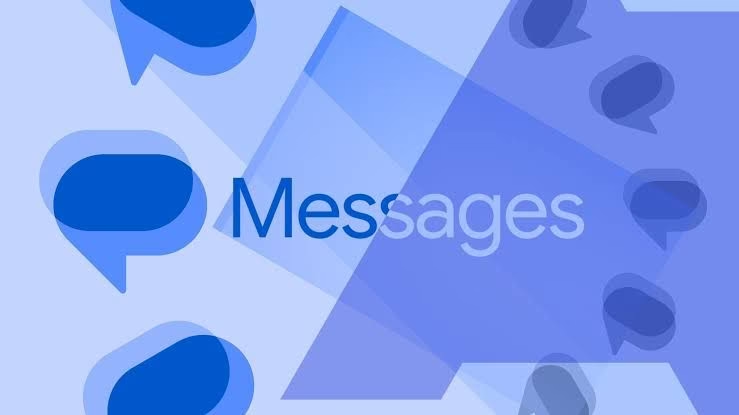













Discussion about this post