If you’ve ever encountered this “Unfortunately, Google Play Store has stopped” error message, then you would know how frustrating it can be when you’re trying to download an app or update your existing ones, only to be greeted by this annoying pop-up.
But not to worry, there’s always a fix and I’ll guide you through some effective methods to fix this issue and get your Google Play Store up and running smoothly again on your Android device.
Before I get into the solutions, it’s important to understand what might be causing this error message to pop up on your device in the first place.
Check Out: How to Check Android Version Easily
What Causes the Error?
The “Unfortunately, Google Play Store has stopped” error can occur due to several reasons, such as a temporary glitch in the app, corrupt cache data, outdated Play Store version, or even a problem with your device’s system settings. Luckily, these issues can usually be resolved with a few simple troubleshooting steps like the ones below
Methods to Troubleshoot & Fix “Unfortunately Google Play Store has stopped” error
1. Restart Your Device
The first and easiest step to try is to restart your Android device. This can help refresh the system and clear out any temporary glitches that might be causing the Google Play Store error.
2. Clear Google Play Store Cache and Data:
- Go to Settings on your device.
- Scroll down and select “Apps” or “Apps & notifications.”
- Find and tap on Google Play Store in the list of apps.
- Tap on “Storage” and then click on “Clear Cache” and “Clear Data.”
3. Update Google Play Store
Sometimes, running an outdated version of the Google Play Store can lead to errors. To update the app:
- Open the Play Store app.
- Tap on the Menu icon (three horizontal lines) in the top-left corner.
- Go to “Settings” and scroll down to the Play Store version.
- If an update is available, it will prompt you to update the app.
4. Reset App Preferences
- Go to Settings on your device.
- Scroll down and select “Apps” or “Apps & notifications.”
- Tap on the three-dot menu icon in the top-right corner and select “Reset app preferences.”
- Confirm your choice by tapping on “Reset apps.”
5. Check Date and Time Settings
Incorrect date and time settings on your device can sometimes cause issues with the Google Play Store. Make sure your device’s date and time settings are accurate.
6. Re-add Google Account
- Go to Settings on your device.
- Scroll down and select “Accounts” or “Accounts and backup.”
- Tap on your Google Account.
- Select “Remove account” to remove the account from your device.
- Add the account back by tapping on “Add account.”
7. Check for Software Updates
Ensure that your device’s operating system is up-to-date by checking for any available software updates. You can do this by going to Settings > System > Software Update.
If you’ve tried the above steps and you are still facing the “Unfortunately, Google Play Store has stopped” error, you might want to consider trying out more advanced troubleshooting methods like
- Uninstalling Play Store updates.
- Performing a factory reset on your device (as a last resort).
- Contacting Google Support or visiting a service center for further assistance.
The “Unfortunately, Google Play Store has stopped” error on your Android device can be very frustrating, but with the right troubleshooting steps, you can resolve the issue and get back to enjoying your favorite apps and games from the Play Store.
And also you need to be patient and calm when you’re trying out the solutions I provided above, and definitely, you’ll have your Play Store functioning normally once again in no time

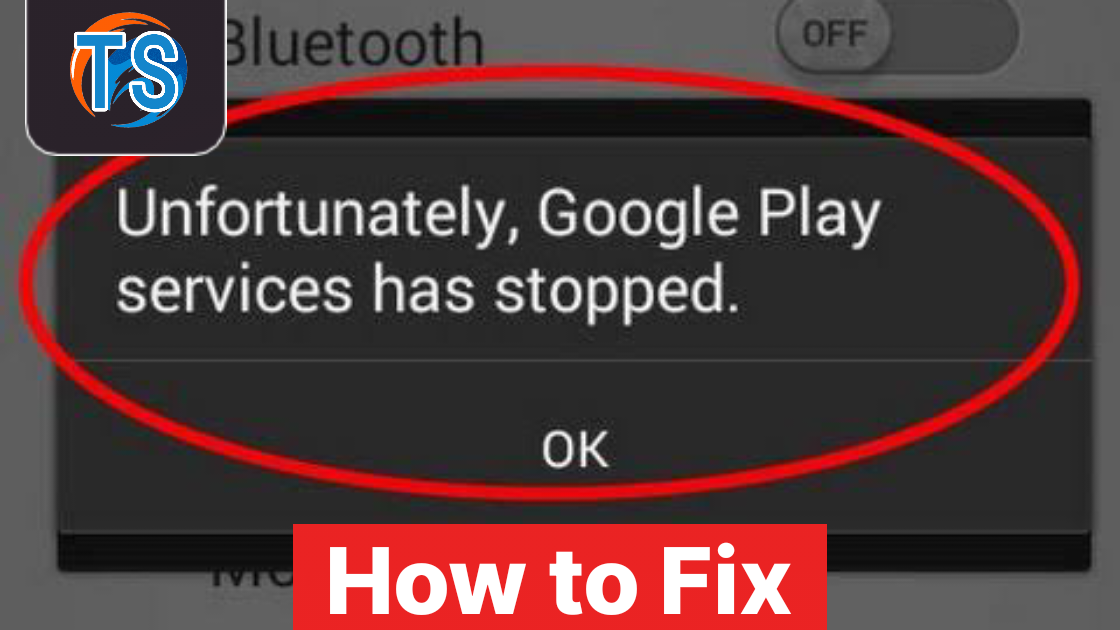













Discussion about this post