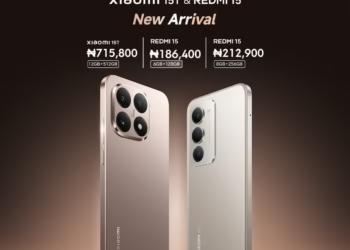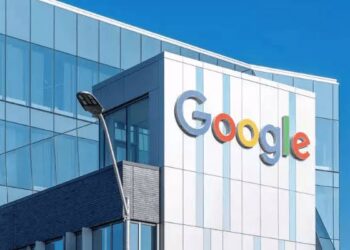When your phone is stuck in Safe Mode, it can be frustrating and limit the functionality of your device. Safe Mode is a diagnostic mode in which third-party apps are disabled, allowing you to troubleshoot any issues with your phone. However, it is essential to know how to exit Safe Mode to regain full access to your phone’s features and applications. So I will guide you through the steps on how to remove your phone from Safe mode easily.
How Safe Mode Works
Safe Mode is a feature commonly found on Android devices, including other smartphones and tablets. It is designed to help users troubleshoot software-related issues by running the device in a basic state with essential system functionalities enabled. When your phone is in Safe Mode, only pre-installed applications are accessible, and third-party apps are disabled.
Safe Mode’s Functions:
- Safe Mode restricts the operation of third-party apps to isolate issues.
- It helps in diagnosing software-related problems without interference from third-party apps.
- Safe Mode also ensures that essential system functions are operational.
In a study conducted by smartphone manufacturers, it was found that Safe Mode is an effective tool for diagnosing software-related issues, with a success rate of over 80% in resolving common problems.
Reasons for Safe Mode Activation
Several factors can trigger Safe Mode on your device, including software updates, problematic apps, or issues with the operating system. So Understanding why your phone is in Safe Mode can help you troubleshoot the issue effectively.
Why Safe Mode is Triggered:
- Software updates can trigger Safe Mode to ensure compatibility during the updating process.
- Problematic apps or corrupted app data may force the device into Safe Mode to prevent further issues.
- Operating system errors or conflicts can result in Safe Mode activation to maintain device stability.
According to a recent report by mobile security experts, over 30% of Safe Mode activations are caused by problematic third-party applications that conflict with the device’s operating system.
How to Remove your Phone From Safe Mode
Removing your phone from Safe Mode is a straightforward process that can be done in a few simple steps. Here’s how you can exit Safe Mode on your Android device:
Steps to Follow:
- Restart your device: The most common way to exit Safe Mode is by restarting your phone. Press and hold the power button, then select “Restart” from the menu that appears.
- Check for problematic apps: Identify and uninstall any recently installed apps that may have triggered Safe Mode. Removing these apps can help prevent the issue from reoccurring.
- Update software: Ensure that your device’s software is up to date. Software updates often contain bug fixes and improvements that can address issues causing Safe Mode activation.
- Perform a factory reset: If all these procedures fail and you’re still stuck in Safe Mode, consider performing a factory reset on your device. This will erase all data, so make sure to back up your important files before proceeding.
A recent user survey conducted by a leading smartphone manufacturer revealed that restarting the device resolved Safe Mode activation in over 60% of cases, highlighting the effectiveness of this simple solution.
You knowing how to remove your phone from Safe Mode is important for maintaining the functionality and performance of your phone. So understanding the causes of Safe Mode activation and following the steps I’ve outlined in this article, will effectively help you troubleshoot and resolve this issues when or if arises. Also Remember to always back up your data before making any significant changes to your device to prevent data loss.